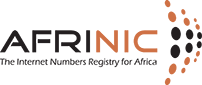Online Voting
Online voting is only available to AFRINIC Members.
By default, AFRINIC Organisation's Registered Contacts are the only ones who can vote. However, the Organisation Contact may assign the voting rights to other authorised contacts to vote on their behalf according to Section 12.12 of AFRINIC Bylaws. See the Proxy appointment process for more details.
Online voting is only accessible via MyAFRINIC. The voting section in MyAFRINIC is only visible while the online voting is open. Online voting in AFRINIC Board elections opens approximately two weeks and closes the day before the on-site election is held at the AGMM
An online vote cannot be withdrawn after it has been submitted. AFRINIC takes no responsibility for online votes submitted by users who are no longer authorized by the AFRINIC Member organisation.
For audit purposes, AFRINIC records the Member and user name of the submitted vote, the time, and the IP address of the voter (All the contacts of a given organisation will receive a mail after a vote is cast with all this information as well). The specific choice exercised by the voter is NOT kept with the ballot record.
Introduction
This page gives a brief description of the online voting system. The system is currently up on MyAFRINIC. However, the page content, i.e. instructions and confirmation messages has not yet been included. This will cover:
- Basic navigation
- Proxy generation via the MyAFRINIC interface.
- Voting online via the MyAFRINIC interface
Navigation
Currently, all contacts can access the Elections tab.
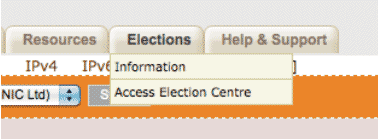
The 'Elections' menu has two links:
- 'Information': This will display information about the election.
- 'Access Election Center: This sends the user to a page where he/she will be able to select whether he/she wants to generate a proxy or vote online.
At the back
NB. When the user selects the 'Access Election Center' link, they are presented with the Choice Page. From that page, the user must select the election in which they wish to participate.
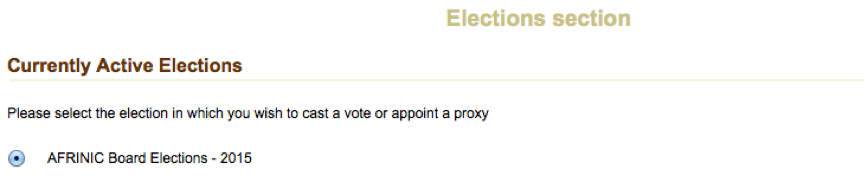
Upon selecting the election, the user is now presented now with the following three options 'Appoint Proxy', 'Vote Online' and 'Vote Onsite'.
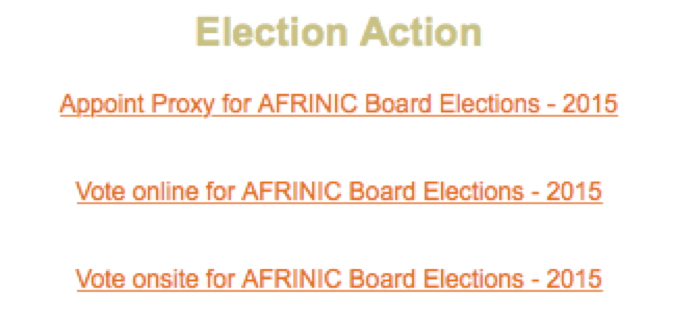
If a member already has a proxy, he/she is redirected to the page that shows the proxy names and organizations. If they choose 'Vote Online', then they are redirected to the 'Vote Online' section where they can cast their vote.
The 'Vote Onsite' option allows them to receive a paper ballot before the AGMM starts.
Please Note: You cannot access the 'Elections' page if you are in arrears. You need to clear any balance due before you can vote.
Appoint proxy
Selecting the ‘Appoint Proxy’ option will redirect the user to a form where he/she will have to specify the name of the proxies. You are presented with the option of appointing a ‘Main Proxy’ and an ‘Alternate Proxy’.
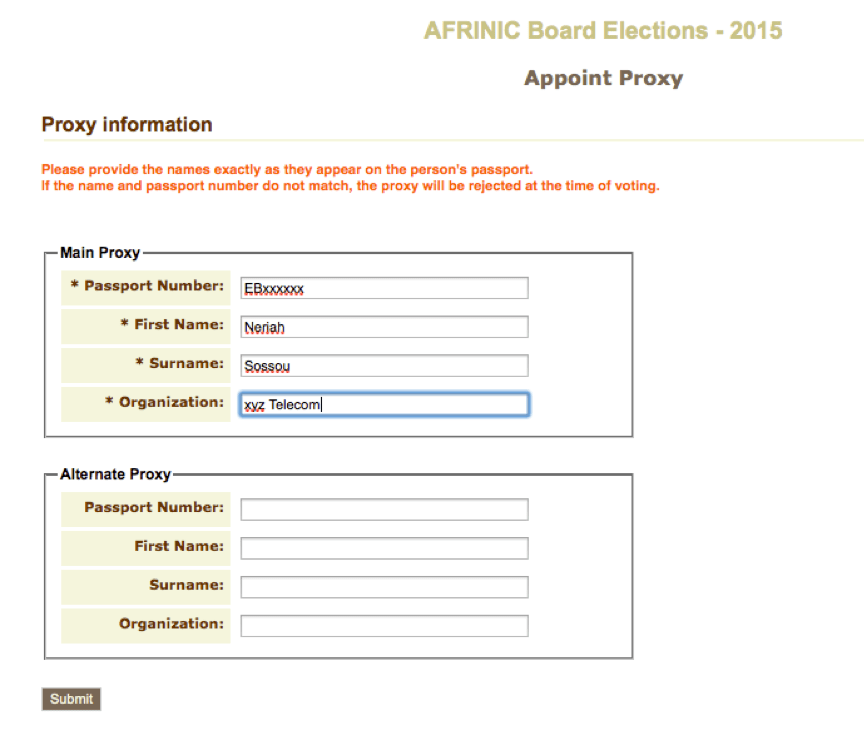
According to Articles 12.12.(Viii) and 12.12.(iX) of the AFRINIC Bylaws, a person cannot hold more than five (5) proxies during an election. To enforce this clause, you will be requested the passport number (or ID) of the person that you would like to assign as a proxy while completing the proxy appointment form. As per Articles 12.12.(iX), no candidate for the election of Director shall act as a proxy for any member during such an election.
However, the above is not applicable to voting on resolutions. As a result, a member who wishes to appoint a proxy to vote on his behalf for any campaign other than a Board Election will be redirected to a different form. He/she will be presented with the option of appointing the same person as a proxy, if desired, for all available campaigns.
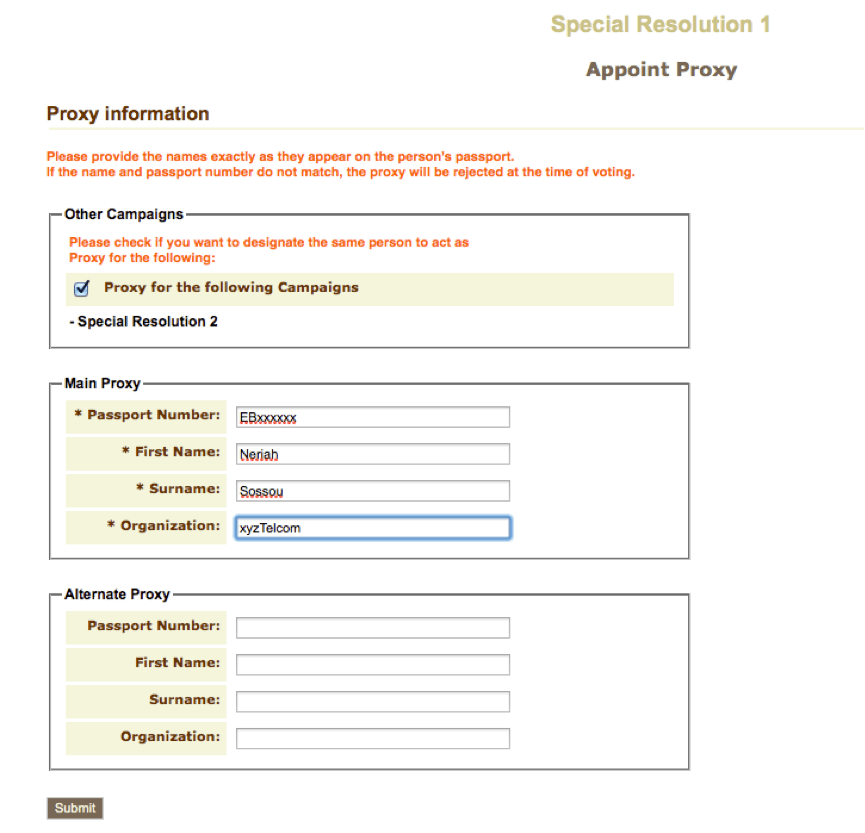
Upon submission of the form, the names of the person(s) appointed will be updated in the database and displayed as shown below:
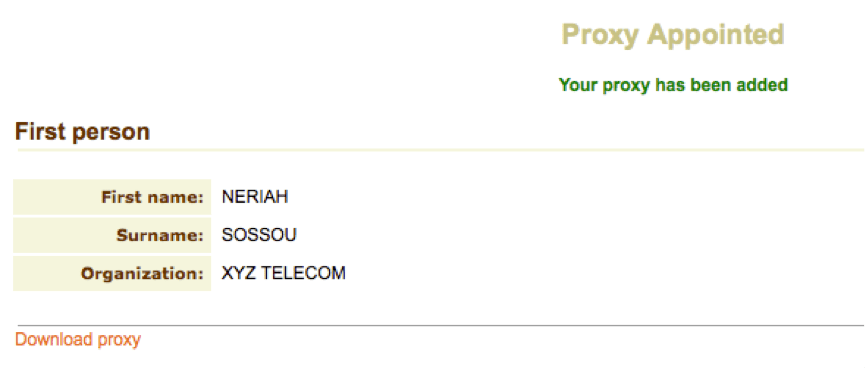
At this point, the user can download the proxy form by clicking on the ‘Download proxy’ link. The form will subsequently have to be signed and handed over to the person appointed.
Voting in an Election
On this page, click on the 'Vote in this election' button. You will then be presented with a list of instructions on how to vote. For example, in an AFRINIC Board Members Election, there will also be a list of candidates from different regions. After 'selecting' the candidate you prefer from the first region, you will be taken to the rest. The process then continues until you have selected the candidates you prefer to select from all the regions.
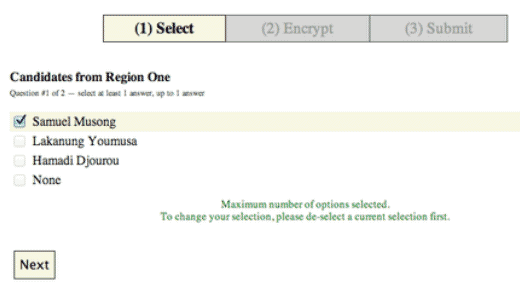
Select an answer [you will be allowed to choose only one answer] and click "Next" to go to the next question.
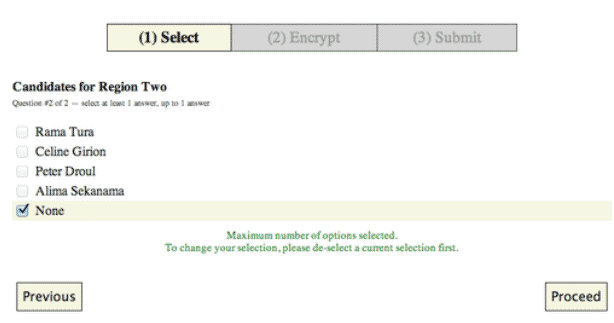
Select an answer [you will be allowed to choose only one answer] and click on "Proceed" to go to the next step where you will be given the chance to do any of the following:
- Edit your selections
- Confirm your selections and encrypt your ballot
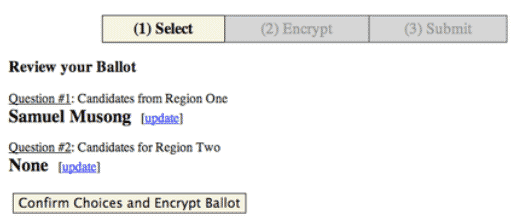
If satisfied with your choices, you can encrypt the ballot by clicking on "Confirm Choices and Encrypt Ballot". It may take a while for this process to complete. Once the encryption process is finished you will be shown your unique "ballot tracker", which you can print, copy or email to yourself so that you could use it during the course of the election to track your vote.
Note
If your vote has not been cast, you will be presented with two steps:
- Proceed to cast your ballot
- Verify that your vote was correctly encrypted (the package will decrypt your vote to reveal the selection that you made). If you choose to do this, your current vote will be nullified and you will be required to re-encrypt your vote.
Here is the link to show you the steps to verify that your vote was correctly encrypted.
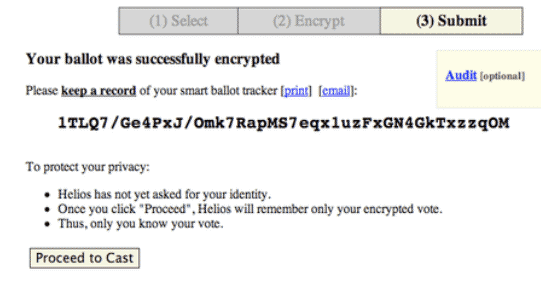
Click on 'Proceed to Cast' and you are given the final chance to confirm that you want to cast your vote. If you are happy with your selection, confirm that you are voting for your organization by clicking on the confirm button. If you decide to cancel, then your vote will not be recorded and you can come back at any time to cast your ballot. However, you will be required to go through the entire voting process again.
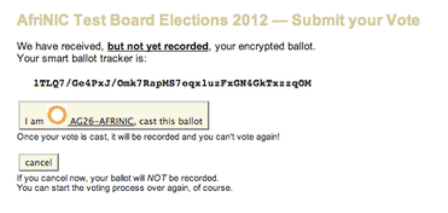
The system will cast your vote (this may take a few moments to complete). You are then presented with a confirmation page.
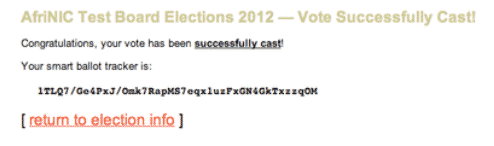
You are now done and can return to the 'Election' home page from where you can ALWAYS monitor the election process and progress.
Single Ballot Verifier (before casting)
Use this to verify a single ballot prior to casting your real ballot. These ballots are not cast and will not be counted. They are just here for auditing purposes, to check or confirm that voters' choices are properly encrypted. Click on 'Select your ballot audit info' to select all the text in the text area. Copy the selection and then click on 'ballot verifier' (a new window or tab will be opened) to open the ballot verifier where you will be able to paste the text you just copied.
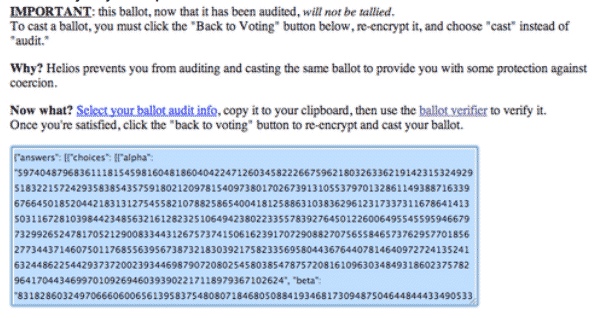
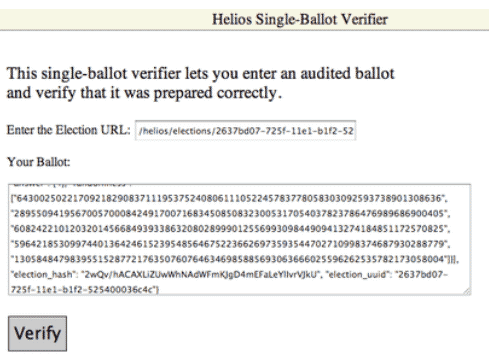
Note
After verifying the ballot, you can post the result of the audit to the ballot tracking centre by clicking 'post audited ballot to tracking centre'. This will allow everyone to see that you audited your ballot. After pasting the text you copied, click on 'Verify' to start the verification process.
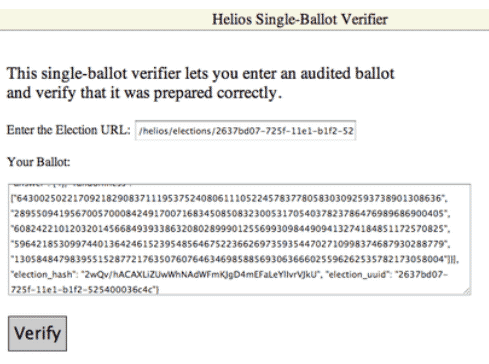
The system will do the verification and post the results as below.
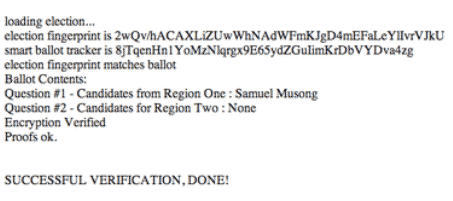
You can go back to the main voting booth and either post an audited ballot in the tracking centre or go back to cast a real vote.
Helios Voting Package
- AFRINIC is using a Web-based Open-Audit system called Helios.
- An FAQ about the Helios Voting software can be found here.
- A paper on how an open-audit truly verifiable voting system, authored by Dr Ben Adida, can be found here.