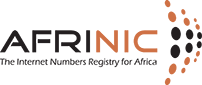How can we help you?

IRR features on MyAFRINIC
Creation and updating of objects in the whois and IRR databases require authentication with a password for respective maintainer objects. The mntner object further specifies authentication information required to authorise the creation of certain objects in the database. It is important to ensure that you know the maintainer object required for the specific operation you wish to undertake and that you have the respective password for that maintainer object.
More information on maintainer objects can be accessed here: https://afrinic.net/support/whois/maintainer
- Go to https://www.afrinic.net/whois
- Type in the name of your AS-SET in the “Search Query” field and click on “Search”
- You should see the AS-SET object in the Search Result box.
- At the bottom of the AS-SET there will be two options; Delete and Update.
- Click on “Update” and insert the below line below the “descr” line;
org: ORG-xxx-AFRINIC - Insert the password for the maintainer protecting the AS-SET object.
- Click on Submit.
- Go to https://www.afrinic.net/whois
- Enter your ORG-HDL in the “Search Query” field and click on “Search”
- You should see the full organisation object in the “Search Result” box.
- Look for the line starting with “mnt-ref”.
Note: You may see multiple lines starting with “mnt-ref”, you should NOT use the “AFRINIC-HM-MNT”.
- Go to https://www.afrinic.net/whois
- Enter your IPv4 prefix in the “Search Query” field and click on “Search”
- You should see the inetnum object in the “Search Result” box.
- Look for the line starting with “mnt-lower”.
Note: Please contact AFRINIC at This email address is being protected from spambots. You need JavaScript enabled to view it. if you cannot find a line starting with “mnt-lower”.
You will find all resources which were delegated to your organisation. IPv4resources will be listed under “ROUTE”, IPv6 resources under “ROUTE6” and AS numbers under “AUT-NUM”.
If there also exists an AS-SET object which contains your organisation’s ORG-HDL, it will be listed under the “AS-SET” page.
- Log in to https://my.afrinic.net/
- Go to “Resources” > “IRR”
- Click on “AS-SET” on the left-hand side of the screen.
- You will see all existing AS-SET objects which have your organisation’s ORG-HDL linked. If your existing AS-SET is not listed, you will have to edit the AS-SET and add your ORG-HDL.
- To create an AS-SET object, click on “ADD AS-SET”
- A form with all mandatory fields of an AS-SET object will be displayed. Fill in the form accordingly. You may use suggested values by clicking on the drop-down menu on the right-hand side of each field or type in a value;
- The “as-set” name should start with “AS-”
- The “descr” is the description which should be an ASCII string.
- The “org” should be your organisation’s ORG-HDL
- The “admin-c” and “tech-c” must both be NIC-HDLs for a valid contact in the AFRINIC WHOIS database.
- The “mnt-by” must be the “mnt-ref” from your organisation object on the AFRINIC WHOIS database.
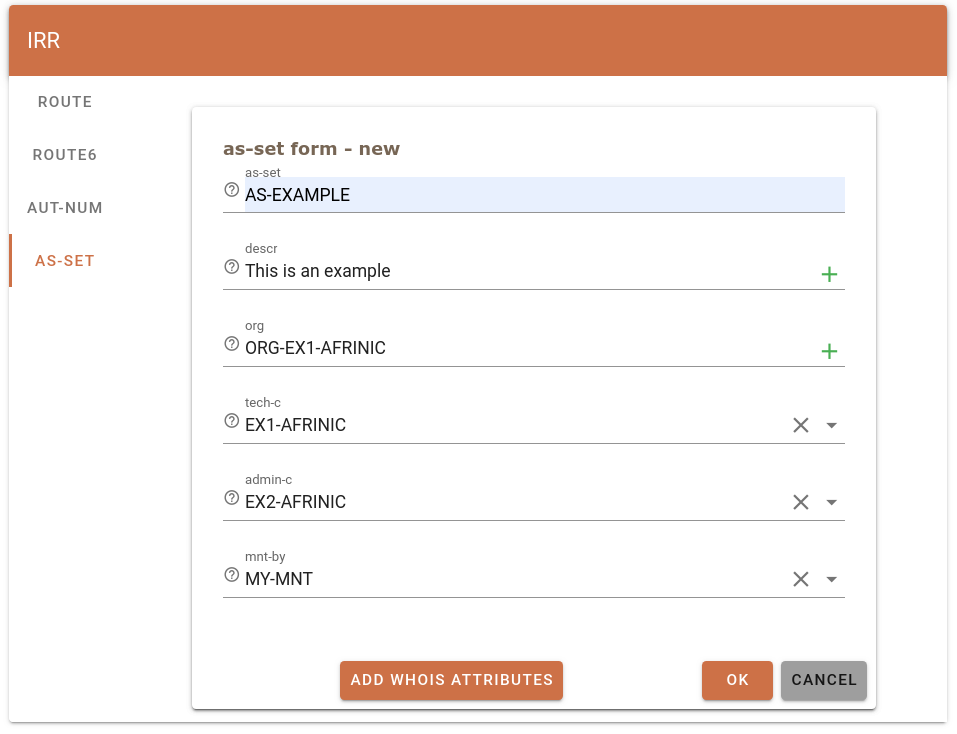
- To add members to your AS-SET, click on “ADD WHOIS ATTRIBUTES”.
- In the “Select Attributes” pop-up choose “members” and click on “ADD”
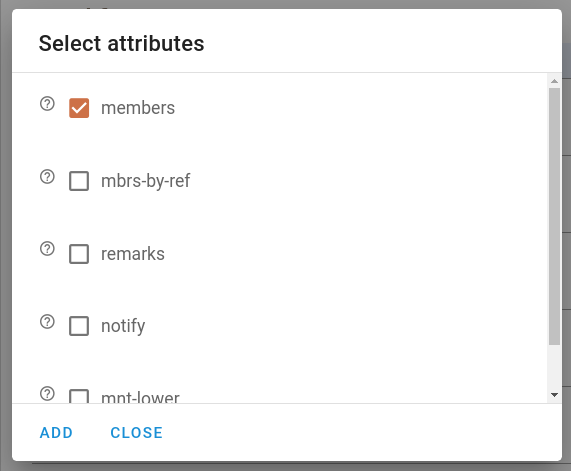
- Add the AS numbers of the members delimited by a comma if more than one member
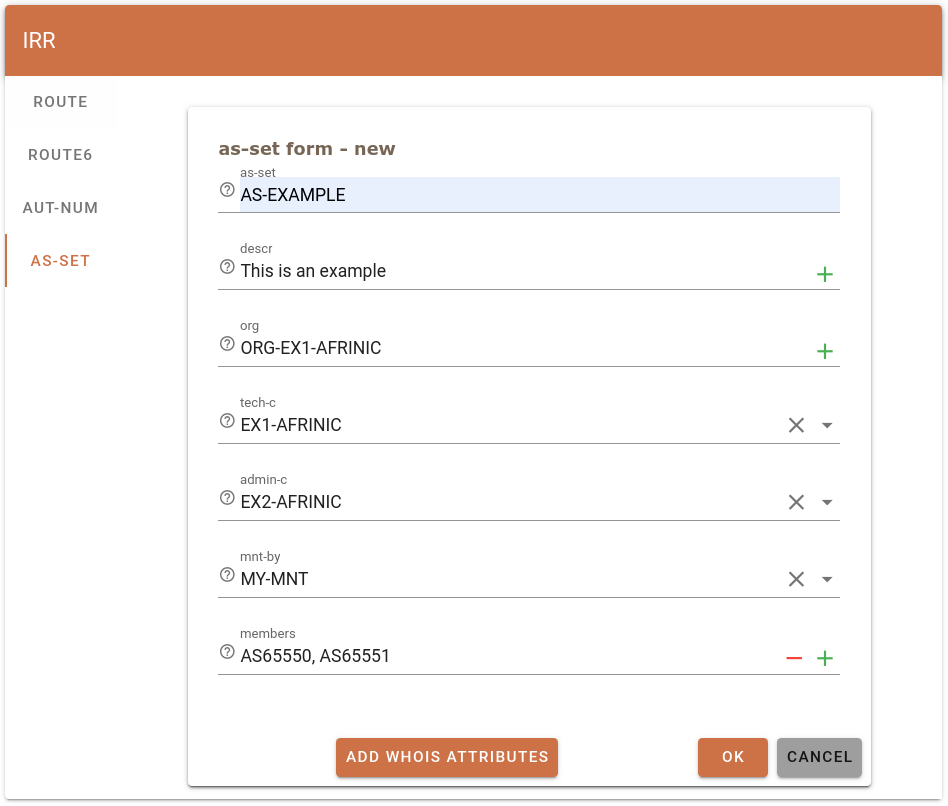
- Once all the mandatory fields are provided, click on “OK”. The pop-up below will be displayed. Provide the password of the maintainer which was specified as the “mnt-by” in the route object and click on “OK”
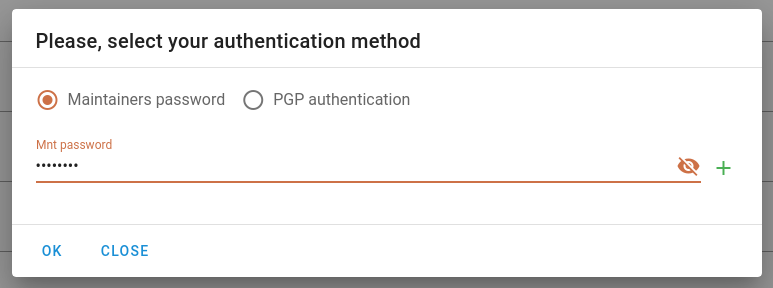
- The below will be displayed after the successful creation of the AS-SET object;

- You may query the AFRINIC whois database to view the newly created route6 object.
Frequently Encountered Problems
- Existing AS-SET object is not displayed on MyAFRINIC
If your existing AS-SET does not include your organisation’s ORG-HDL, it will not be displayed under the IRR page on MyAFRINIC. If you wish to manage the AS-SET on the MyAFRINIC portal, you will have to edit your AS-SET and add your org-hdl to it. See more info here. - Authorisation failed when creating AS-SETs. -

This error is displayed when either the incorrect maintainer is used as the mnt-by in the AS-SET object or an invalid password was provided. To look up the maintainer which should be used, refer to this FAQ. If you wish to reset the maintainer, follow these steps.
- Log in to https://my.afrinic.net/
- Go to “Resources” > “IRR”
- Click on “ROUTE6” on the left-hand side of the screen.
- You will see all the IPv6 resources which were delegated to your organisation. You may click on the drop-down button on the right-hand side of a specific IPv6 prefix to view existing route6 objects.
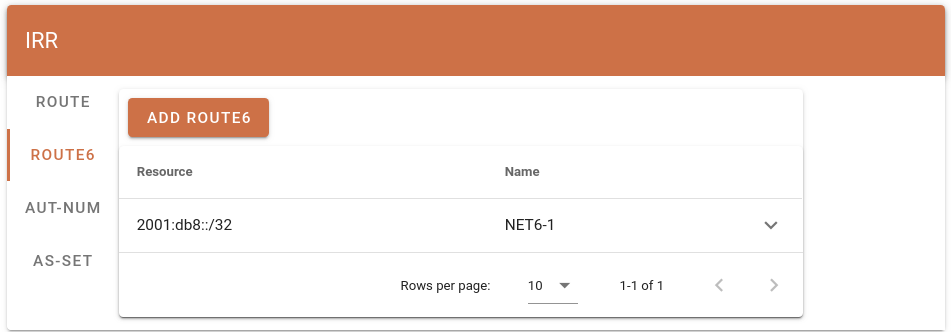
- To add a route6 object, click on “ADD ROUTE6”
- A form with all mandatory fields of a route object will be displayed. Fill in the form accordingly. You may use suggested values by clicking on the drop-down menu on the right-hand side of each field or type in a value;
- *The “route6” should be the IPv6 prefix in CIDR notation
- The “descr” is the description which should be an ASCII string.
- The “origin” should be the AS number which is originating or will originate the IPv6 prefix.
- The “mnt-by” must be the “mnt-lower” from the IPv6 prefix which was delegated by AFRINIC.
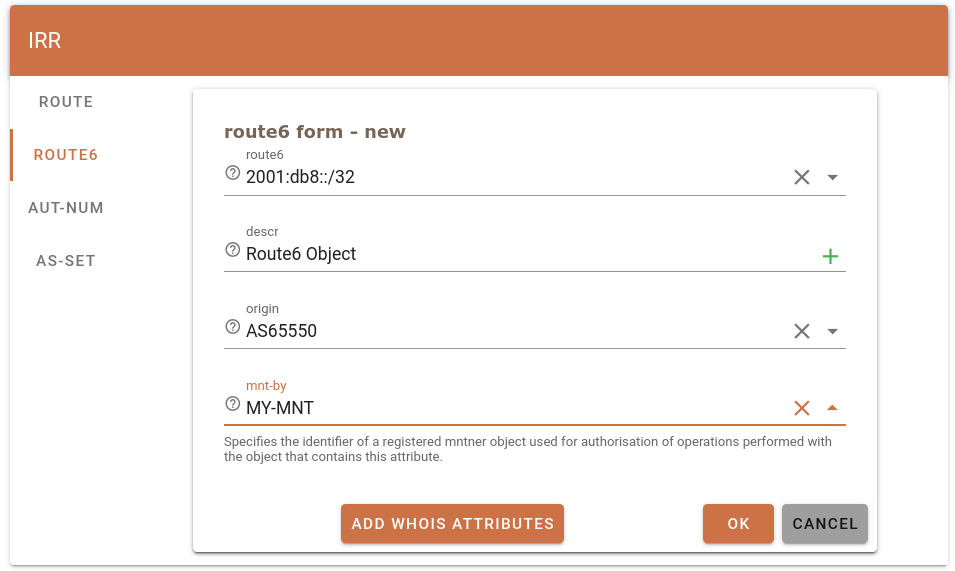
- You may add other optional attributes by clicking on “ADD WHOIS ATTRIBUTES”. We discourage adding optional attributes for beginners.
- Once all the mandatory fields are provided, click on “OK”. The pop-up below will be displayed. Provide the password of the maintainer which was specified as the “mnt-by” in the route object and click on “OK”
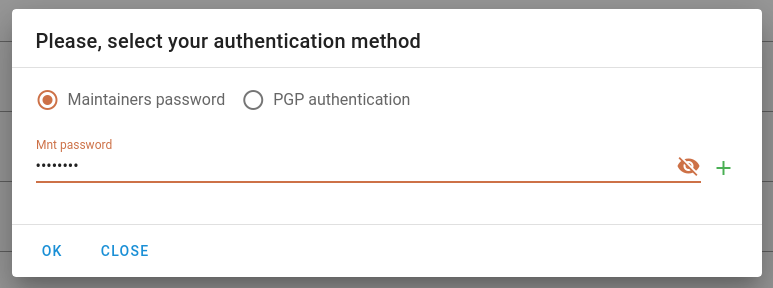
- The below will be displayed after the successful creation of the route object;

- You may query the AFRINIC whois database to view the newly created route6 object.
Frequently Encountered Problems - Authorisation failed when creating a route or route6 objects

This error is displayed when either the incorrect maintainer is used as the mnt-by in the route(6) object or an invalid password was provided.
To look up the maintainer which should be used, refer to this FAQ. If you wish to reset the maintainer, follow these steps.
- Log in to https://my.afrinic.net
- Go to “Resources” > “IRR”
- You will see all the IPv4 resources which were delegated to your organisation. You may click on the drop-down button on the right-hand side of a specific IPv4 prefix to view existing route objects.
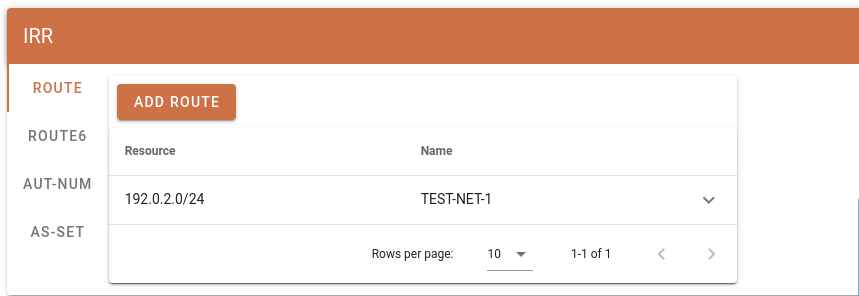
- To add a route object, click on “ADD ROUTE”
- A form with all mandatory fields of a route object will be displayed. Fill in the:
- The “route” should be the IPv4 prefix in CIDR notation(i.e. x.x.x.x/y)
- The “descr” is the description which should be an ASCII string.
- The “origin” should be the AS number which is originating or will originate the IPv4 prefix.
- The “mnt-by” must be the “mnt-lower” from the IPv4 prefix which was delegated by AFRINIC.
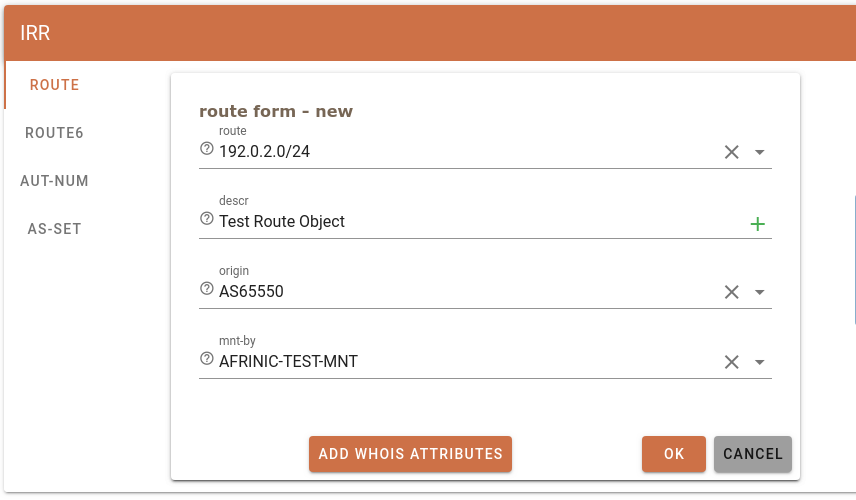
- You may add other optional attributes by clicking on “ADD WHOIS ATTRIBUTES”.We discourage adding optional attributes for beginners.
- Once all the mandatory fields are provided, click on “OK”. The pop-up below will be displayed. Provide the password of the maintainer which was specified as the “mnt-by” in the route object and click on “OK”
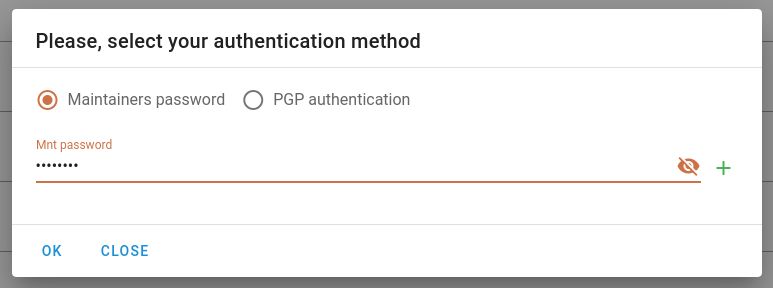
- The below will be displayed after the successful creation of the route object;

- You may query the AFRINIC whois database to view the newly created route object.