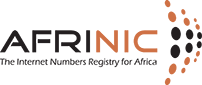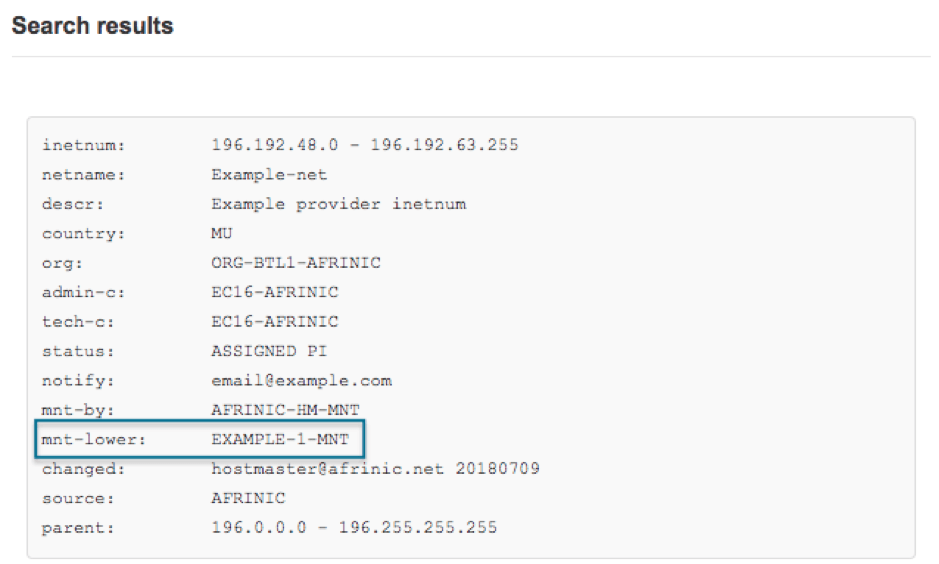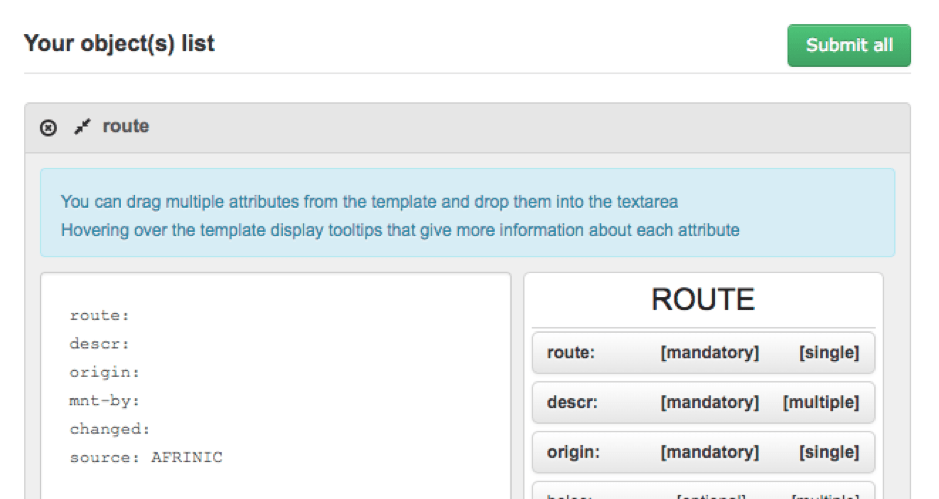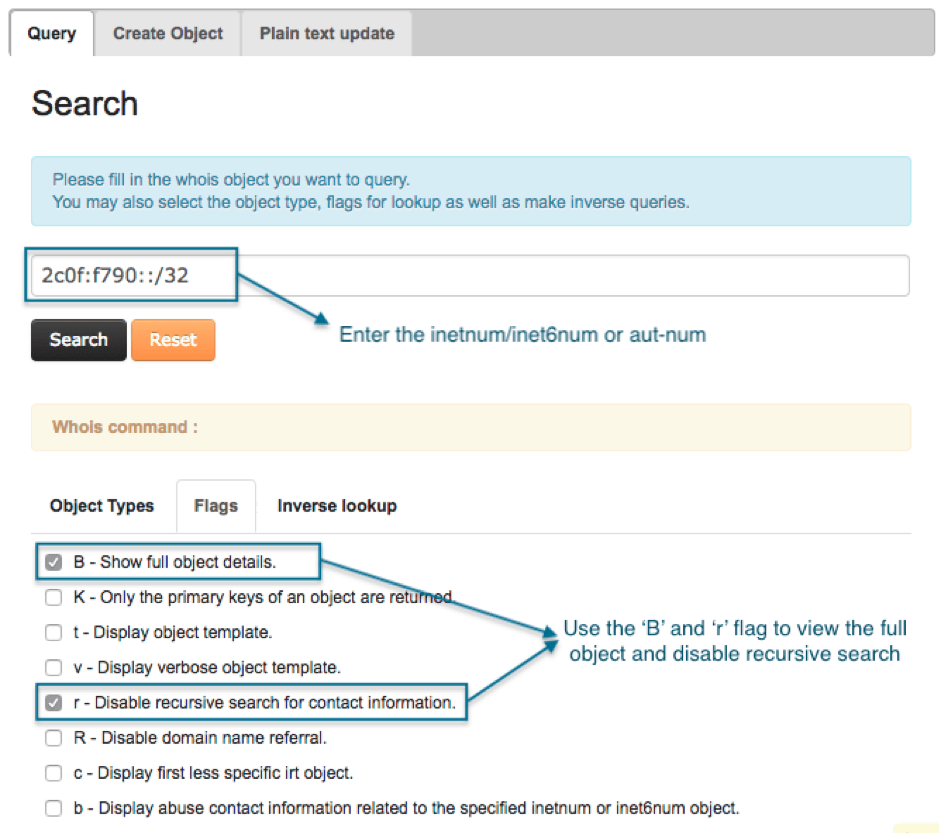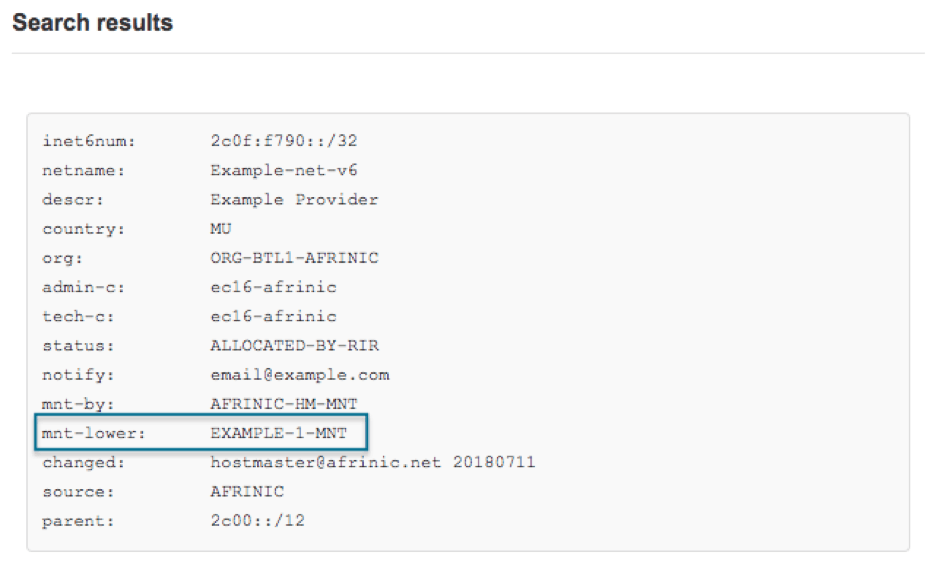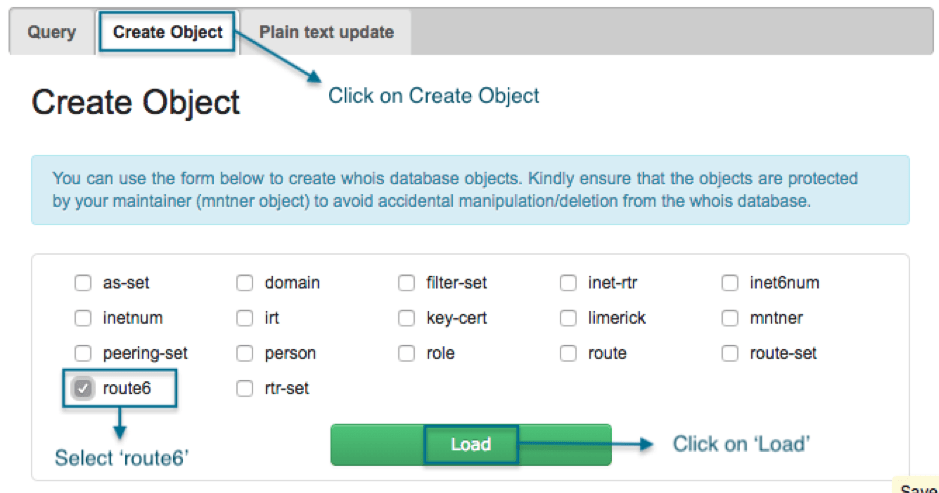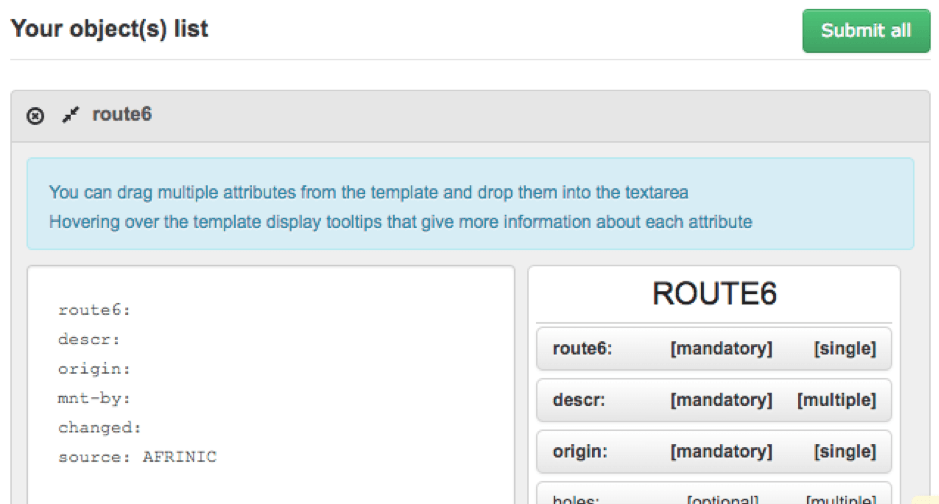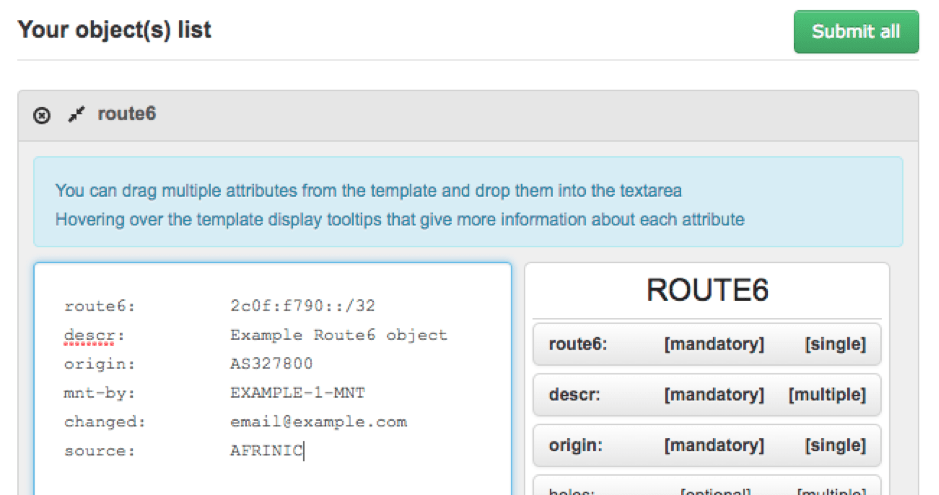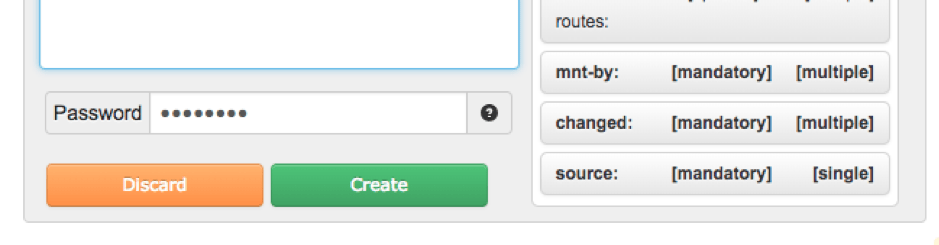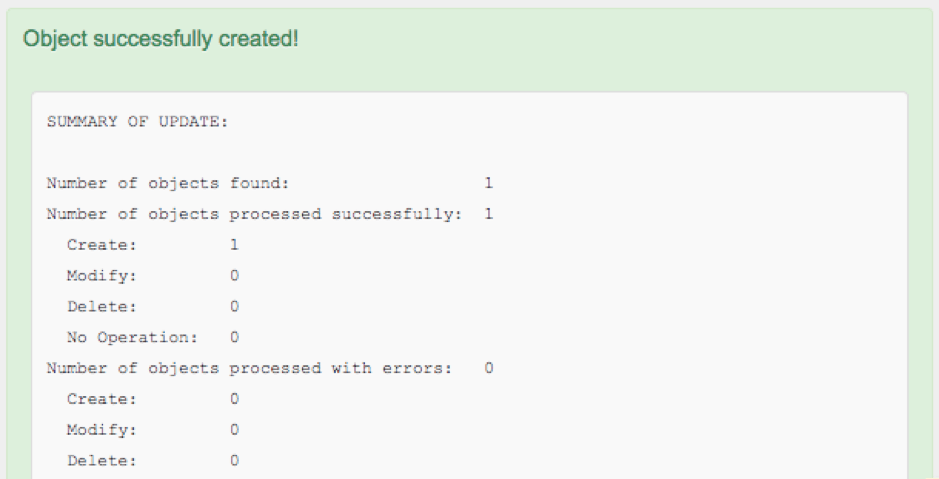How can we help you?

Internet Routing Registry (IRR)
The AFRINIC Internet Routing Registry (IRR) is part of the global IRR system that consists of several other databases where network operators publish their routing policies and announcements for other interested network operators to use that data, for ease of interconnecting and working together.
There are other IRRs, to name some, ARIN, APNIC, RIPE NCC, RADB, NTTCOM and many others. A full list of active IRRs is maintained here. Some of the listed IRRs mirror each other’s databases.
The AFRINIC Internet Routing Registry (IRR) is a database of routing policy information for networks both within the AFRINIC region. This routing policy information is stored in the IRR database as defined by the Routing Policy Specification Language (RPSL) standard in RFC2622.
For ease of use, the IRR service is integrated with the AFRINIC whois database that also contains all the AFRINIC IP resources( IPv4/IPv6 addresses and Autonomous System Number) registration data, and is searchable using the whois directory service (TCP port 43).
AFRINIC now aims to help AFRINIC members to put their routing information in the AFRINIC IRR and assist the migration of route-related objects from other IRRs such as RIPE NCC.
IRR How-Tos
Never use AFRINIC-HM-MNT.
AFRINIC-HM-MNT is managed and accessible to AFRINIC Hostmasters only.
Members will not be able to authenticate via this maintainer and are advised to use their own maintainer.
To begin with, please ensure that you are COC compliant
In order to reset the password for your maintainer, please follow below steps:
- Go to https://afrinic.net/whois/utilities
- Input the new password you wish to use for the maintainer you mentioned.
- Click on "Generate hash".
- Please send us the encrypted hash that will be generated on This email address is being protected from spambots. You need JavaScript enabled to view it. from an email address registered under your AFRINIC membership account. We shall then use this to reset your object.
Since we previously did not support the IRR in our whois database, there were no mnt-routes attributes in inetnum/ine6num/aut-num objects. It was required to have these before adding route objects.
After the enhancements implemented on the AFRINIC IRR, you can now also authenticate via mnt-lower for the route creationIf you still want to add mnt-routes on your objects, please email This email address is being protected from spambots. You need JavaScript enabled to view it..
Route Object Queries
Our Route Registry is currently mirrored by RADB, NTTCOMM, Moscow IXP, WorkOnline(SA), APNIC do near real time mirroring (NRTM), while RIPE picks up a daily dump around 22:00 UTC.
By default, queries on RIPE’s Routing Registry only return objects created directly with their registry. Objects mirrored from other registries are located in a non-RIPE address space placeholder. Thus, when querying RIPE NCC for an object created on AFRINIC Routing Registry one has to either:
- Specify the source with a (-s) flag,
Ex:whois -h whois.ripe.net -s AFRINIC-GRS 196.216.234.0 - or, Request all sources with a (-r) flag
Ex:whois -h whois.ripe.net -r 196.216.234.0
Document your Routing Policy in your Aut-num
The aut-num object serves a dual purpose in the database. It contains the registration details of an Autonomous System Number (ASN) resource assigned by AFRINIC and as part of the Internet Routing Registry, it allows routing policies to be published.
Routing policy can be specified in the aut-num object using “import:”, “mp-import:”, “export:”, “mp-export:”, “default:” and “mp-default:” attributes.
It is good to know that initially there were only "import:", "export:", and "default:" attributes to implicitly specify IPv4 unicast policies. The attributes prefixed with the string “mp-” were later introduced in RPSL to be able to specify routing policy for different Address Families(i.e. IPv4 and IPv6).
We will be using the attributes prefixed with “mp-” which incorporate the “afi” (address-family) specification.
Thus, you will be able to specify if the policy applies to IPv4 or IPv6. If no “afi” is specified the policy is presumed to apply to both address families.
The description and syntax for the attributes are as follows;
mp-import - To specify the inbound routing policy for IPv4 and/or IPv6
mp-import: [protocol <protocol-1>] [into <protocol-2>] afi <afi-list> from <peering-1> [action <action-1>] accept (<filter>|<filter> except <importexpression>| <filter> refine <importexpression>)
mp-export - To specify the outbound routing policy for IPv4 and/or IPv6
mp-export: [protocol <protocol-1>] [into <protocol-1>] afi <afi-list> to <peering-1> [action <action-1>] to <peering-N> [action <action-N>] announce <filter>
mp-default: To specify the peer network the AS will use as a default when the AS has no more-specific information on where to send the traffic
mp-default: to <peering> [action <action>] [networks <filter>]
For more information see RFC 4012, section 2.5.
Example:
In our scenario, we will simulate a small network(AS327800) who is describing what routes they will send to their peers i.e. an outbound policy. Thus, the “mp-export” will be used. For more examples see RFC 4012.
The process for documenting the routing policy in the aut-num
- Retrieve the aut-num object from the AFRINIC whois database
- Add the attribute(s) to specify the routing policy with the correct syntax
- Add your maintainer password for the “mnt-routes”
- Submit the object to apply the changes.
STEP 1 - Retrieve your aut-num object
Use the AFRINIC whois web interface or the whois CLI client to retrieve the object. Using the CLI client;
~$ whois -h whois.afrinic.net -rB AS327800 > aut-num.txt
The command will retrieve the object from the AFRINIC whois and output it in a text file named aut-num.txt
STEP 2 - Add the attribute(s) to specify the routing policy
Open the aut-num.txt file and make the changes;
aut-num: AS327800as-name: example-ASdescr: Example Transit Provider aut-nummp-export: afi any.unicast to AS-ANY announce AS327800:AS-ALLstatus: ASSIGNEDorg: ORG-ETP1-AFRINICadmin-c: EX20-afrinictech-c: EX20-afrinicnotify: This email address is being protected from spambots. You need JavaScript enabled to view it.mnt-routes: EXAMPLE-2-MNTmnt-by: AFRINIC-HM-MNTchanged: This email address is being protected from spambots. You need JavaScript enabled to view it. 20180709changed: This email address is being protected from spambots. You need JavaScript enabled to view it.source: AFRINIC
Let’s explain what is meant by this line “mp-export: afi any.unicast to AS-ANY announce AS327800:AS-ALL” by breaking it down piece by piece:
“mp-export” Describes the network’s multi-protocol export policy, and tends to be the most unique depending on exactly how detailed you want to be describing what routes you send to your peers.
“afi any.unicast” “afi” stands for address family identifier. In this example, we used any.unicast but there are other possible values. You may check section 2.2 of RFC 4012. “afi any.unicast” means you have the same policy for both IPv4 and IPv6.
“to AS-ANY” Means that this policy is for any of your peering links, which will be generally true until your peering policy gets sophisticated enough that you start having different policies per peer.
“announce AS327800:AS-ALL” Means that to the described set of peers (in this case all of them on both IPv4 and IPv6) we will be announcing the list of autonomous system numbers AS327800:AS-ALL, which is an as-set object(for more details on how to create an as-set, refer to ).
If you’re a network who will absolutely definitely never offer transit to any other ASN, chances are that you will never need an as-set. If you know that you won’t have any downstream transit customers or different ASNs inside your network handling anycast or something, you just need to go back and replace the as-set object in your export statements with your aut-num tag itself (i.e. mp-export: afi any.unicast to AS-ANY announce AS327800).
STEP 3 & 4 - Add the maintainer password and submit the object
Copy & paste the contents of the text file in an email formatted in plain text and add the password of the “mnt-routes”, in this example the password is 123456
The content of the email would be:
aut-num: AS327800as-name: example-ASdescr: Example Transit Provider aut-nummp-export: afi any.unicast to AS-ANY announce AS327800:AS-ALLstatus: ASSIGNEDorg: ORG-ETP1-AFRINICadmin-c: EX20-afrinictech-c: EX20-afrinicnotify: This email address is being protected from spambots. You need JavaScript enabled to view it.mnt-routes: EXAMPLE-2-MNTmnt-by: AFRINIC-HM-MNTchanged: This email address is being protected from spambots. You need JavaScript enabled to view it. 20180709changed: This email address is being protected from spambots. You need JavaScript enabled to view it.source: AFRINICpassword: 123456
With a blank subject line send the email to This email address is being protected from spambots. You need JavaScript enabled to view it.. You should receive the following email after the aut-num has been updated:
SUMMARY OF UPDATE:
Number of objects found: 1Number of objects processed successfully: 1 Create: 0 Modify: 1 Delete: 0 No Operation: 0Number of objects processed with errors: 0 Create: 0 Modify: 0 Delete: 0
DETAILED EXPLANATION:
~~~~~~~~~~~~~~~~~~~~~~~~~~~~~~~~~~~~~~~~~~~~~~~~~~~~The following object(s) were processed SUCCESSFULLY:
---Modify SUCCEEDED: [aut-num] AS327800
~~~~~~~~~~~~~~~~~~~~~~~~~~~~~~~~~~~~~~~~~~~~~~~~~~~~
You can specify which Autonomous System(AS) originates your IP prefixes in the AFRINIC Routing Registry by creating objects called route for IPv4 prefixes or route6 for IPv6 prefixes. When referring to both route and route6 objects, we use the term route(6).
Before a route(6) object can be created in the AFRINIC Routing Registry, you need to ensure that;
1) The following objects exist in the AFRINIC whois database;
- The inetnum/inet6num object for the IP range for which you are creating the object
- The aut-num which will originate the IP prefix
If the aut-num does not exist in the AFRINIC whois database, you will have to contact us at This email address is being protected from spambots. You need JavaScript enabled to view it. for assistance.
2) The mnt-lower in the inetnum/inet6num and the mnt-routes in the aut-num are the same. If either the mnt-lower or mnt-routes are not the same, please refer to the Dual Authentication section. If either the mnt-lower or mnt-routes is AFRINIC-HM-MNT, you will have to contact us at This email address is being protected from spambots. You need JavaScript enabled to view it..
3) Get the route object template and fill in all the mandatory attributes. You need to make sure that the route object has a mnt-routes and that it is the same maintainer that is used as mnt-lower and mnt-routes in the inetnum/inet6num and aut-num respectively. All maintainer objects have a password and you will have to provide the plaintext password for the ‘mnt-routes’ or ‘mnt-lower’ in order to allow the creation of the route object.
4) Create the route object. There are two ways in which you may create the route object;
- The AFRINIC web whois interface (http://whois.afrinic.net)
- Using email updates
Examples using IPv4/ASN as origin or IPv6/ASN as origin
IPv4
Route object for 196.192.48.0/20 with AS327800 as the origin.
Step 1) Check the maintainer used for the mnt-lower in the inetnum and the mnt-routes in the aut-num objects are the same.
The parent inetnum object: |
The aut-num object: |
inetnum: 196.192.48.0 - 196.192.63.255netname: Example-netdescr: Example provider inetnumcountry: MUorg: ORG-BTL1-AFRINICadmin-c: EC16-AFRINICtech-c: EC16-AFRINICstatus: ASSIGNED PInotify: This email address is being protected from spambots. You need JavaScript enabled to view it.mnt-by: AFRINIC-HM-MNTmnt-lower: EXAMPLE-1-MNTchanged: This email address is being protected from spambots. You need JavaScript enabled to view it. 20180709source: AFRINICparent: 196.0.0.0 - 196.255.255.255 |
aut-num: AS327800as-name: example-ASdescr: Example Provider aut-numstatus: ASSIGNEDorg: ORG-BTL1-AFRINICadmin-c: ec16-afrinictech-c: ec16-afrinicnotify: This email address is being protected from spambots. You need JavaScript enabled to view it.mnt-routes: EXAMPLE-1-MNTmnt-by: AFRINIC-HM-MNTchanged: This email address is being protected from spambots. You need JavaScript enabled to view it. 20180709source: AFRINIC |
If the mnt-lower and the mnt-routes are not the same or is missing in the inetnum/inet6num or aut-num, please email us at This email address is being protected from spambots. You need JavaScript enabled to view it. to have it updated.
You may use the whois web interface(http://whois.afrinic.net) to view the inetnum/inet6num and aut-num. An example to search for 196.192.48.0/20 is shown below;
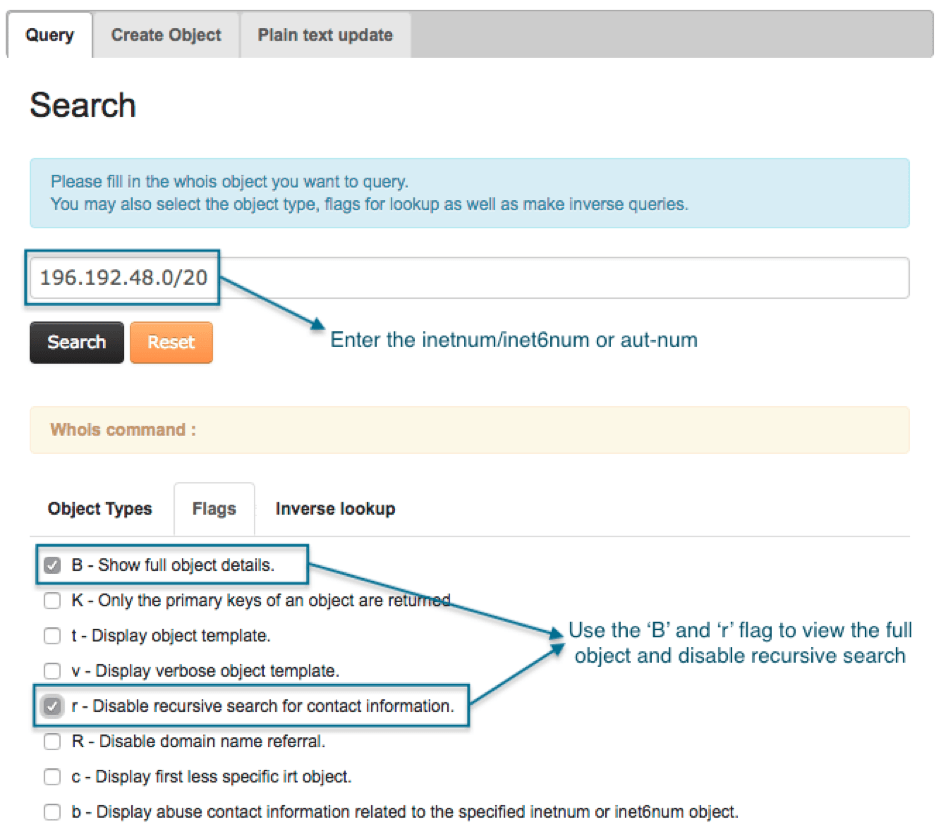
The search result will look like the following;
Step 2) Get the route object template and fill in the mandatory attributes
route: 196.192.48.0/20descr: Example Route objectorigin: AS327800mnt-by: EXAMPLE-1-MNTchanged: This email address is being protected from spambots. You need JavaScript enabled to view it.source: AFRINIC
Note: To get the route object template, go to the AFRINIC web whois interface (http://whois.afrinic.net), click on Create Object, select ‘route’ and click on Load;
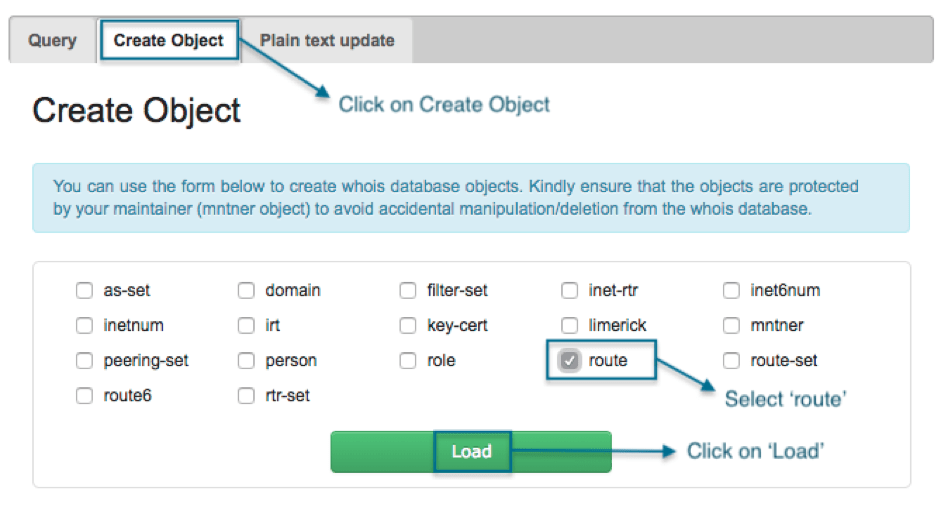
The route object template with all the mandatory attributes will be shown;
Mandatory attributes of a route object;
- Route: The IPv4 prefix which will be announced
- Descr: A brief description of the route object
- Origin: The Autonomous System Number which will originate the IPv4 prefix
- Mnt-by: The maintainer referenced as the “mnt-lower” in the inetnum object and “mnt-routes” in the aut-num object
- Changed: The email address of the person managing the route objects
- Source: The only possible value is “AFRINIC”, which specifies the registry where the object is registered.
Step 3) Create the object
1) Using the whois web interface:
a. Fill in all the mandatory attributes in the template;
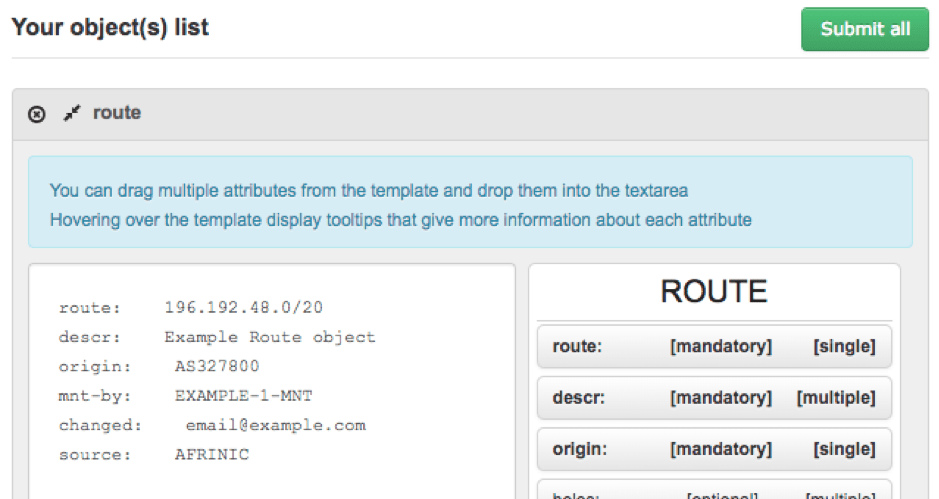
b. Enter the password for the maintainer in the password field and click on Create;In case you forgot the password, please consult our FAQ for more info on how to proceed.
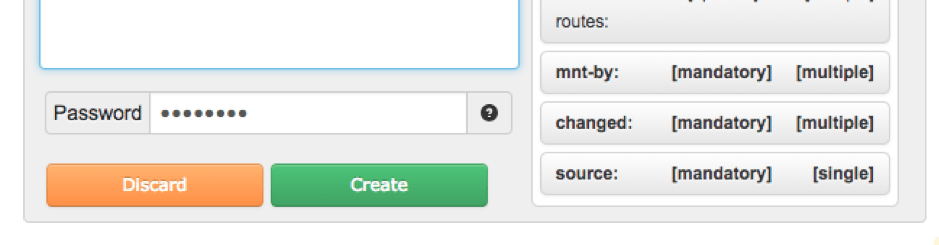
Upon successful creation of the object, you will get the following message;
2. Using the email update method:
Simply email the route object with the password of the mnt-by maintainer to This email address is being protected from spambots. You need JavaScript enabled to view it.
route: 196.192.48.0/20descr: Example Route objectorigin: AS327800mnt-by: EXAMPLE-1-MNTchanged: This email address is being protected from spambots. You need JavaScript enabled to view it.source: AFRINICpassword: {password of the mnt-by maintainer EXAMPLE-1-MNT}
Note that the email must be sent in plain text format and not in HTML.
Our training programs have a one-day “Internet Number Resource Management” (INRM) workshop which includes a comprehensive section on how to use the AFRINIC IRR.
Please check out https://learn.afrinic.net for where the next course will be!
You may query the AFRINIC Whois database as below:
To Start go to: http://www.afrinic.net/services/whois-query
- Click on the "Query" tab
- Type in the IP prefix which you want to check.(e.g. 196.192.48.0/20)
- Check the "I'm not a robot" for the human check
- Under "Object Types", select "route".
- Click on the "Flags" tab.
- Select "B - Show full object details" & "r - Disable recursive search for contact information"
- Click on "Search"
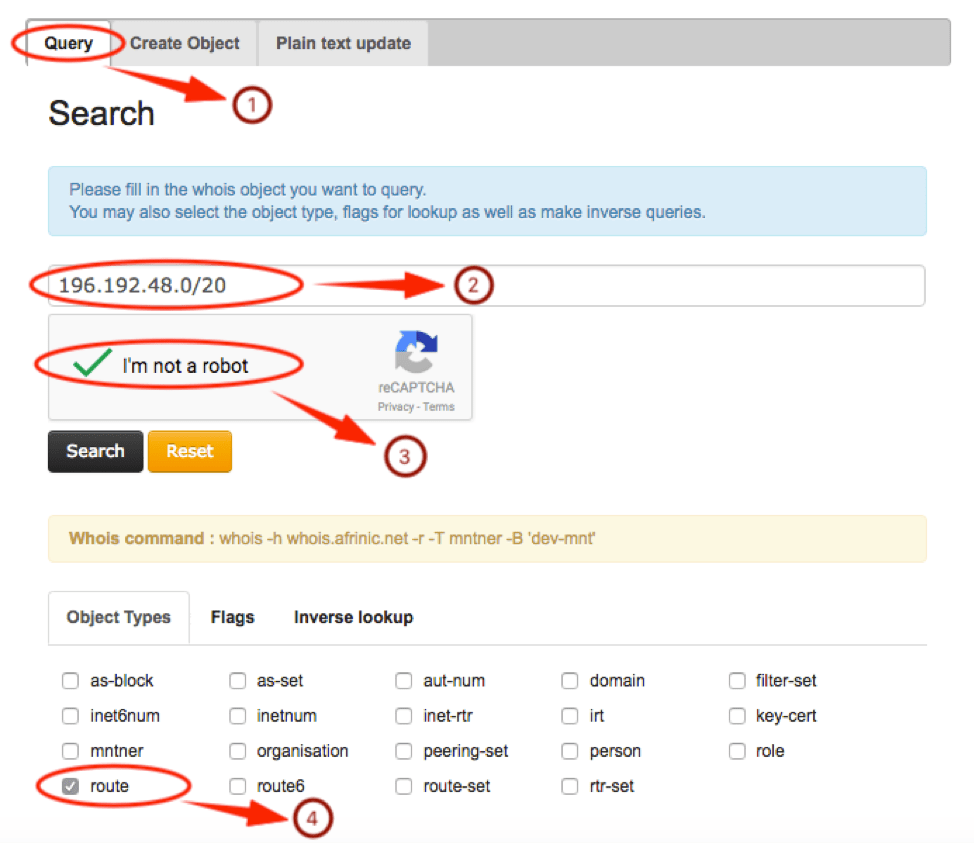
Note: We would advise you to use the "-r" & "-B" flags to disable recursion and the default filtering behaviour in order to display the entire object.
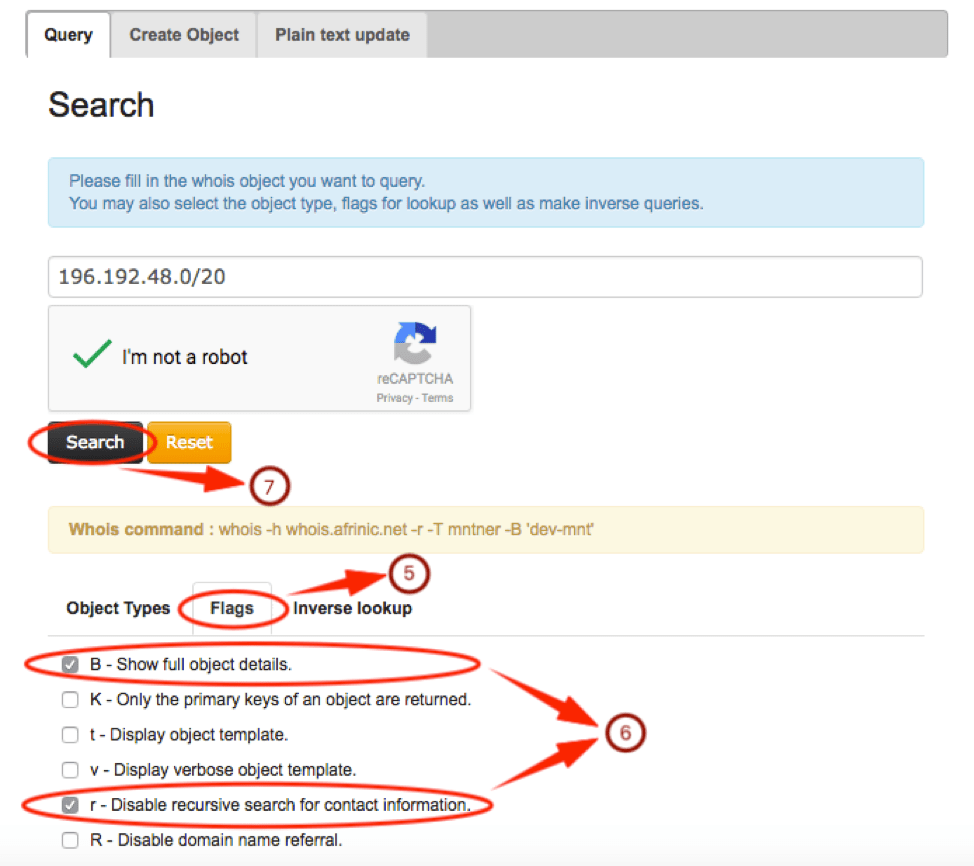
You should get the output below:
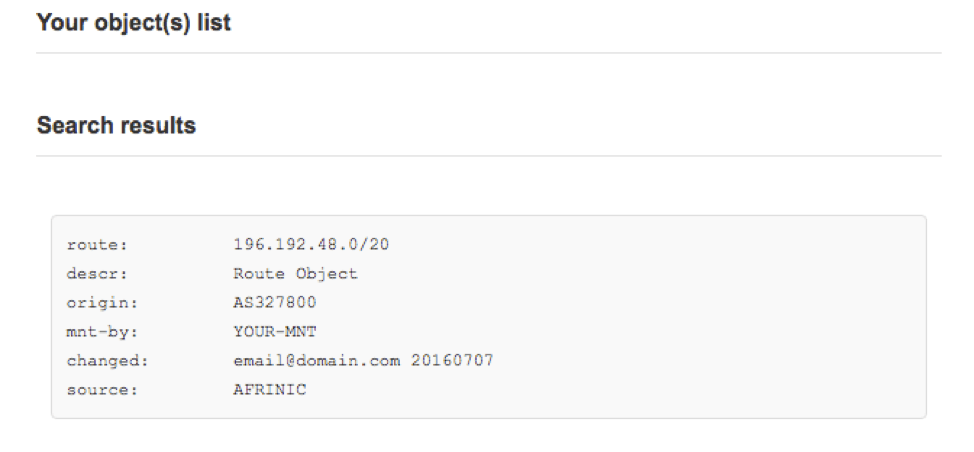
Note: Our Route Registry is currently mirrored by APNIC, RADB, RIPE and NTT Communications. APNIC, RADB, and NTT Communications do near real time mirroring (NRTM), while RIPE picks up a daily dump around 22:00 UTC.
If your network is part of your upstream providers AS, your route will have that upstream’s source ASN. Changing this will need to be done by your upstream ISP, and you need to contact them for it. If you are maintaining the object and have access to the mnt-by of the route object, you can easily update the route(6) objects.
To begin with go to: http://www.afrinic.net/services/whois-query#whoisCreateObject
- Click on “Create Object”
- Select “as-set” to specify the type of object you want to create.
- Click on “Load” to load the as-set object template.
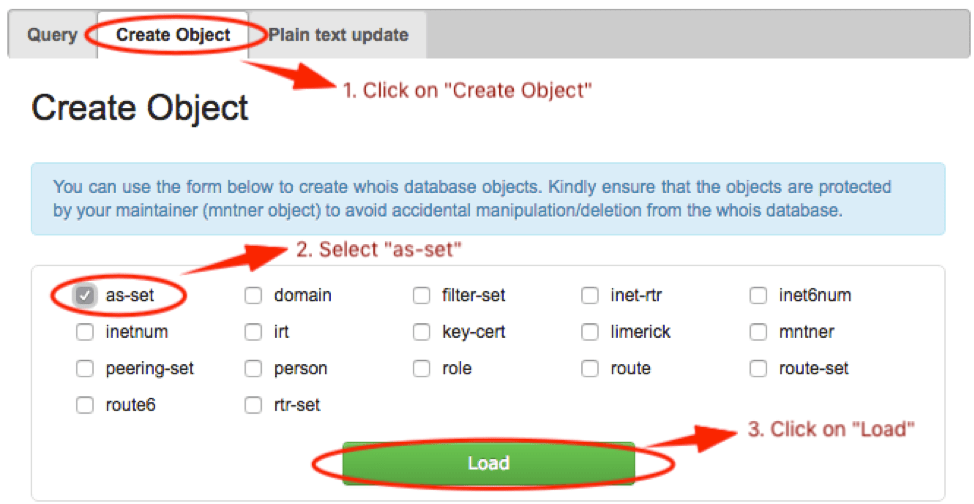
The as-set object template will load. Fill in the information that is mandatory, an example is shown below:
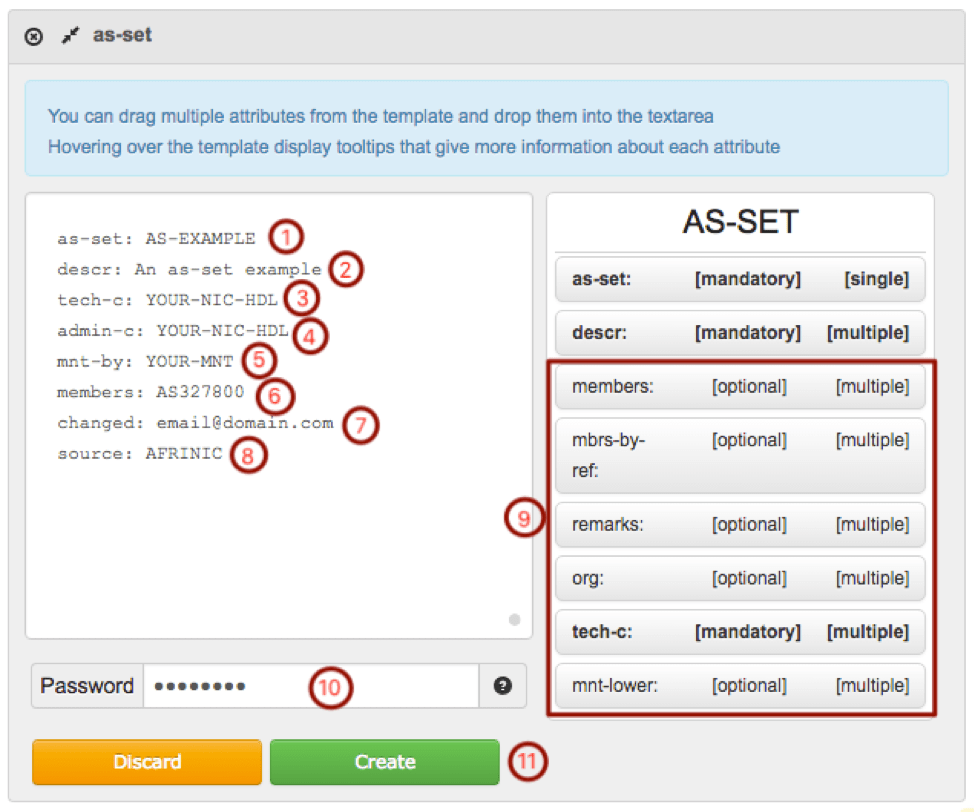
Refer to the next page for more details on the as-set object attributes.
- “
as-set:” – This attribute defines the name of the set which must start with ‘as-‘. It can be a hierarchical name with components separated by a colon (‘:’). At least one component must be an as-set name. The others can be more set names or AS Numbers. All the set name components of a hierarchical name have to be as-set names. For more details see the section on sets. - “
descr:” – A short description related to the object. - "
admin-c:" – NIC Handle, of either a role or person object. The reference must be the contact details of an on-site administrative contact. This contact may be a single person, or it may be a role within the organisation that more than one person takes on. These people may or may not be listed in the role object. - "
tech-c:" – NIC Handle, of either a role or person object. The reference must be the contact details of a technical contact. This contact may be a single person, or it may be a role within the organisation that more than one person takes on. These people may or may not be listed in the roleobject. - “
mnt-by:” – Specifies the maintainer of your organization to protect the route object. In most cases the “mnt-by” will be same as the “mnt-lower” in the inetnum/inet6num and the “mnt-routes” in the aut-num object. You may identify the mnt-lower/mnt-routes by querying the AFRINIC Whois(http://whois.afrinic.net/) with your inetnum/inet6num or ASN. - “
members:” – These attributes list the direct members of the set. They can be either lists of AS Numbers, or other as-set names. - “
changed:” - The email address of the person creating/updating the route object. - “
source:” – This is already filled for you. - You may add other attributes by ‘drag-n-drop’ into the text area;
- “
mbrs-by-ref:” – These attributes can be used in all set objects. They allow indirect population of a set. If this attribute is used, the set also includes objects of the corresponding type (aut-num objects for as-set, for example) that are protected by one of these maintainers and whose "member-of:" attributes refer to the name of the set. If the value of a "mbrs-by-ref:" attribute is ANY, any object of the corresponding type referring to the set is a member of the set. If there are no "mbrs-by-ref:" attributes, the set is defined explicitly by the "members:" attributes. - "
remarks:" – this optional attribute can be any free format text, within the allowable encoding. This attribute can even have a blank value and be used as a spacer to separate different parts of the information in an object. - “
org:” – the ORG-HDL of the organisation responsible for this resource. - “
mnt-lower:” – When creating hierarchical sets, more specific object creations can be authorised using the “mnt-lower:”, if present. Otherwise the “mnt-by:” mntner objects can be used for authorisation. - Password – You will need to specify the password in clear-text of the maintainer specified as the “mnt-by”.
- Click on “Create” when you have filled in all the mandatory attributes and provided the maintainer password.
Note: You may hover your cursor on the attributes in the right-pane to get more details and information on the syntax to be used.
You will have to use the dual-authentication method to create route(6) objects where the “mnt-lower” in the inetnum/inet6num object and the “mnt-routes” in the aut-num object do not match but both objects exist in the AFRINIC whois database.
The above will usually be the case when the holder of the IP address and the holder of the ASN routing the IP address are not the same entity, thus, having different maintainer objects.
To create such route objects, you will have to submit it with the password of the maintainer referenced in your inetnum/inet6num or aut-num which has been specified in the route object. If the authorisation for the “mnt-by” maintainer in the route object passes, the object will be queued for up to one week. Within the one week the other entity will have to submit the exact same route object and add the missing password of their maintainer which is referenced in the inetnum/inet6num or aut-num which has been specified in the route object.
The IRR DB will check to see whether the route object now passes all the required authorisations. If so, the object is created. If this does not happen within one week, the object is dropped from the queue.
Example:
The organisation “Example Provider” is creating a route object with their IPv4 prefix, 196.192.48.0/20, and the AS number, AS327800, of another entity “Example Transit Provider”. In this example “Example Provider” will be initiating the creation process, however, the opposite scenario is also possible where “Example Origin” is the initiator.
The inetnum and aut-num have different “mnt-lower” and “mnt-routes”;
| The parent inetnum object: | The aut-num object: |
inetnum: 196.192.48.0 - 196.192.63.255netname: Example-netdescr: Example Provider inetnumcountry: MUorg: ORG-BTL1-AFRINICadmin-c: EC16-AFRINICtech-c: EC16-AFRINICstatus: ASSIGNED PInotify: This email address is being protected from spambots. You need JavaScript enabled to view it.mnt-by: AFRINIC-HM-MNTmnt-lower: EXAMPLE-1-MNTchanged: This email address is being protected from spambots. You need JavaScript enabled to view it. 20180709source: AFRINICparent: 196.0.0.0 - 196.255.255.255 |
aut-num: AS327800as-name: example-ASdescr: Example Transit Provider aut-numstatus: ASSIGNEDorg: ORG-ETP1-AFRINICadmin-c: EX20-afrinictech-c: EX20-afrinicnotify: This email address is being protected from spambots. You need JavaScript enabled to view it.mnt-routes: EXAMPLE-2-MNTmnt-by: AFRINIC-HM-MNTchanged: This email address is being protected from spambots. You need JavaScript enabled to view it. 20180709source: AFRINIC |
Step 1) “Example Provider” gets the route object template and fills in all the mandatory fields.
The object would look like;
route: 196.192.48.0/20descr: Example route objectorigin: AS327800mnt-by: EXAMPLE-1-MNTchanged: This email address is being protected from spambots. You need JavaScript enabled to view it.source: AFRINIC
Step 2) “Example Provider” provides the maintainer password of "EXAMPLE-1-MNT" in clear-text before submitting the object.
Upon successful authorisation for "EXAMPLE-1-MNT" the message, “Object successfully created!” will be displayed. However, the second authorisation will still be pending as in the detailed explanation;
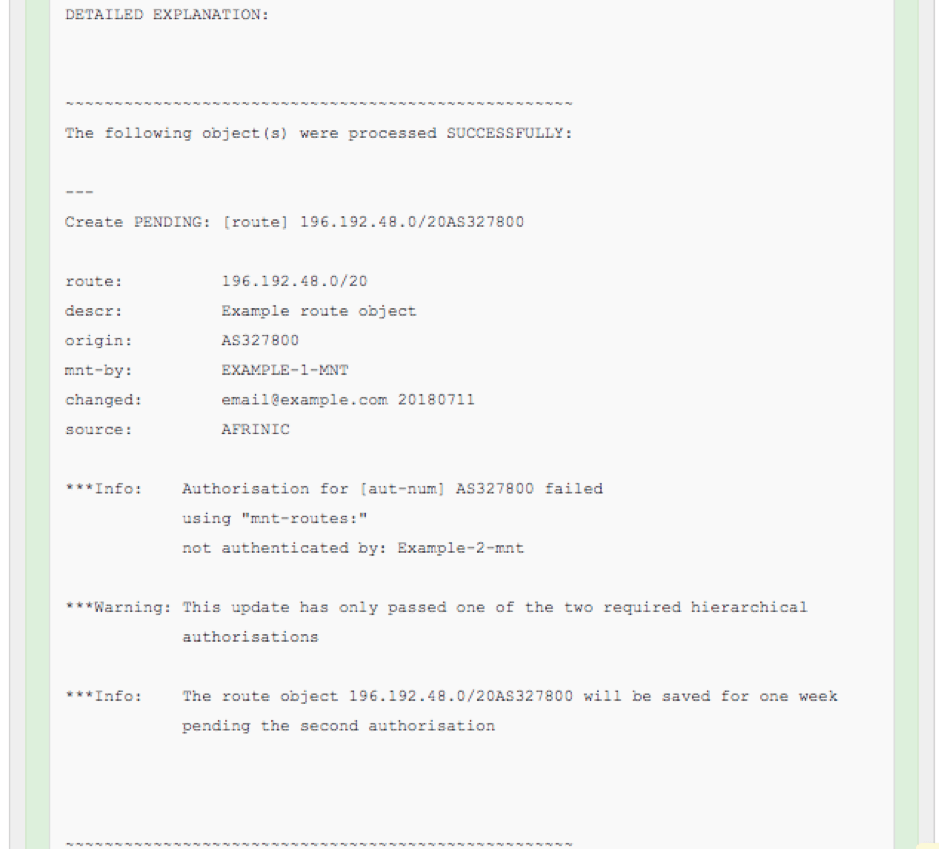
Step 3: “Example Transit Provider” will have to submit the exact same object as in the output above within one week.
The object should be:
route: 196.192.48.0/20descr: Example route objectorigin: AS327800mnt-by: EXAMPLE-1-MNTchanged: This email address is being protected from spambots. You need JavaScript enabled to view it. 20180711source: AFRINIC
Step 4: “Example Transit Provider” must provide the missing authorisation.
Therefore, provide the password for the maintainer EXAMPLE-2-MNT.
Upon successful authorisation for "EXAMPLE-2-MNT" there will no longer be any pending authorisation and the route object will be created;
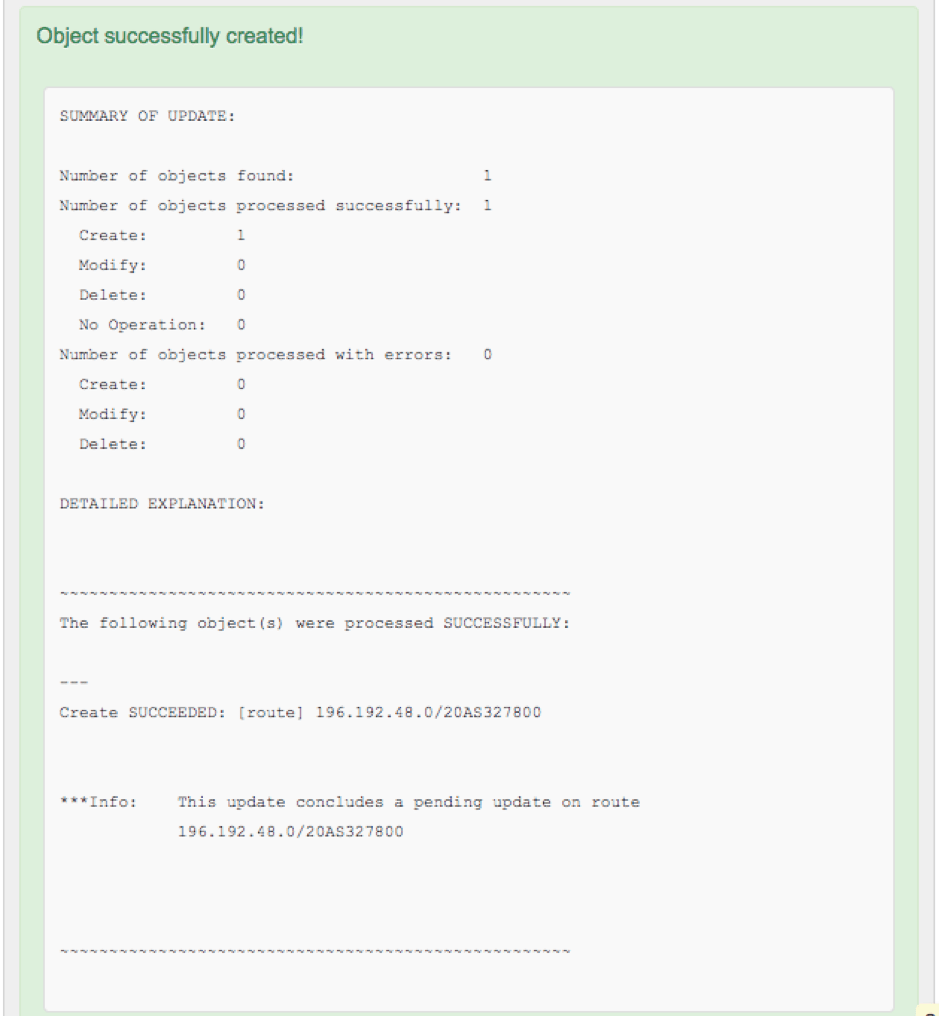
IRR features on MyAFRINIC
- Go to https://www.afrinic.net/whois
- Type in the name of your AS-SET in the “Search Query” field and click on “Search”
- You should see the AS-SET object in the Search Result box.
- At the bottom of the AS-SET there will be two options; Delete and Update.
- Click on “Update” and insert the below line below the “descr” line;
org: ORG-xxx-AFRINIC - Insert the password for the maintainer protecting the AS-SET object.
- Click on Submit.
- Go to https://www.afrinic.net/whois
- Enter your ORG-HDL in the “Search Query” field and click on “Search”
- You should see the full organisation object in the “Search Result” box.
- Look for the line starting with “mnt-ref”.
Note: You may see multiple lines starting with “mnt-ref”, you should NOT use the “AFRINIC-HM-MNT”.
- Go to https://www.afrinic.net/whois
- Enter your IPv4 prefix in the “Search Query” field and click on “Search”
- You should see the inetnum object in the “Search Result” box.
- Look for the line starting with “mnt-lower”.
Note: Please contact AFRINIC at This email address is being protected from spambots. You need JavaScript enabled to view it. if you cannot find a line starting with “mnt-lower”.
You will find all resources which were delegated to your organisation. IPv4resources will be listed under “ROUTE”, IPv6 resources under “ROUTE6” and AS numbers under “AUT-NUM”.
If there also exists an AS-SET object which contains your organisation’s ORG-HDL, it will be listed under the “AS-SET” page.
- Log in to https://my.afrinic.net/
- Go to “Resources” > “IRR”
- Click on “AS-SET” on the left-hand side of the screen.
- You will see all existing AS-SET objects which have your organisation’s ORG-HDL linked. If your existing AS-SET is not listed, you will have to edit the AS-SET and add your ORG-HDL.
- To create an AS-SET object, click on “ADD AS-SET”
- A form with all mandatory fields of an AS-SET object will be displayed. Fill in the form accordingly. You may use suggested values by clicking on the drop-down menu on the right-hand side of each field or type in a value;
- The “as-set” name should start with “AS-”
- The “descr” is the description which should be an ASCII string.
- The “org” should be your organisation’s ORG-HDL
- The “admin-c” and “tech-c” must both be NIC-HDLs for a valid contact in the AFRINIC WHOIS database.
- The “mnt-by” must be the “mnt-ref” from your organisation object on the AFRINIC WHOIS database.
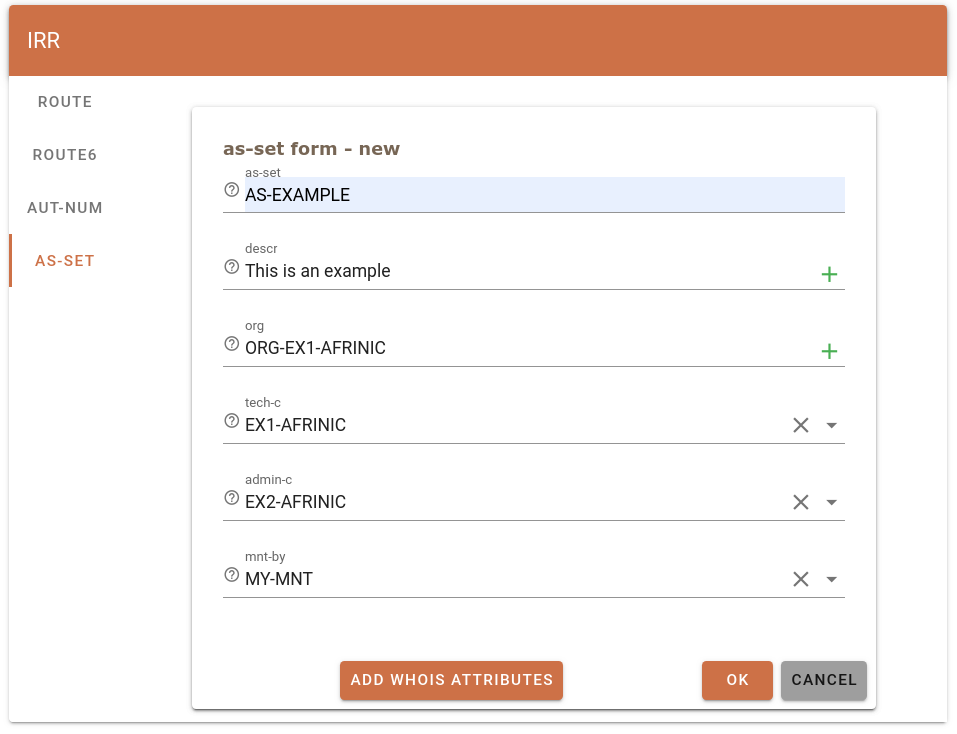
- To add members to your AS-SET, click on “ADD WHOIS ATTRIBUTES”.
- In the “Select Attributes” pop-up choose “members” and click on “ADD”
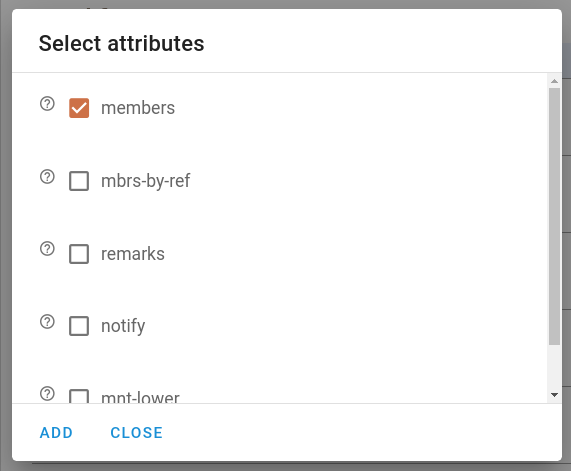
- Add the AS numbers of the members delimited by a comma if more than one member
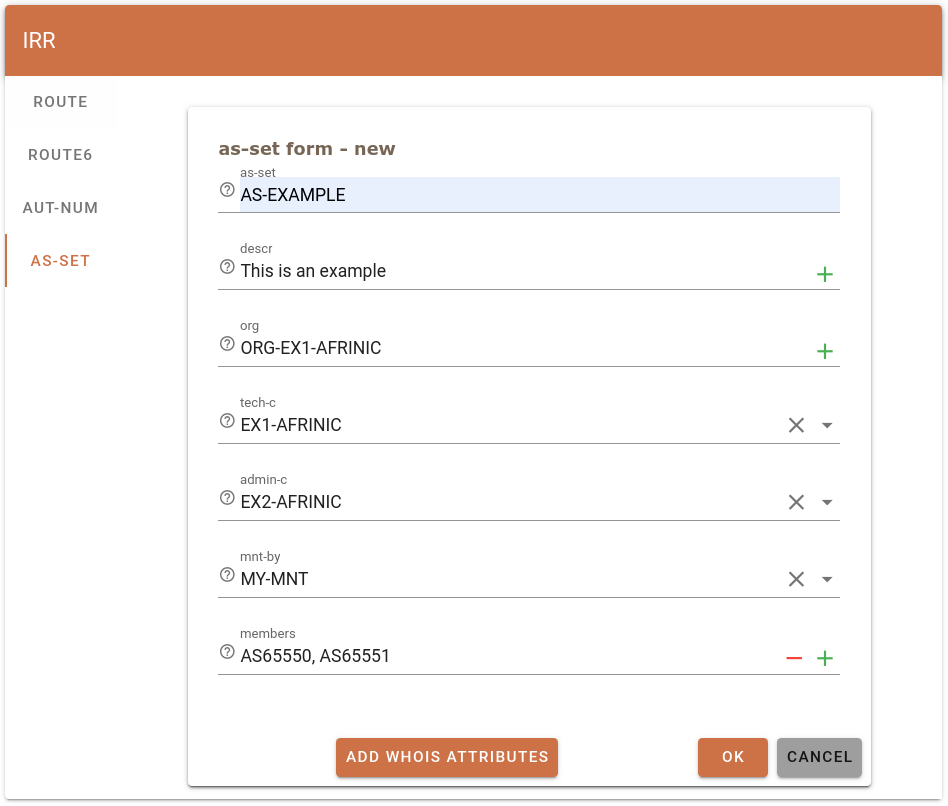
- Once all the mandatory fields are provided, click on “OK”. The pop-up below will be displayed. Provide the password of the maintainer which was specified as the “mnt-by” in the route object and click on “OK”
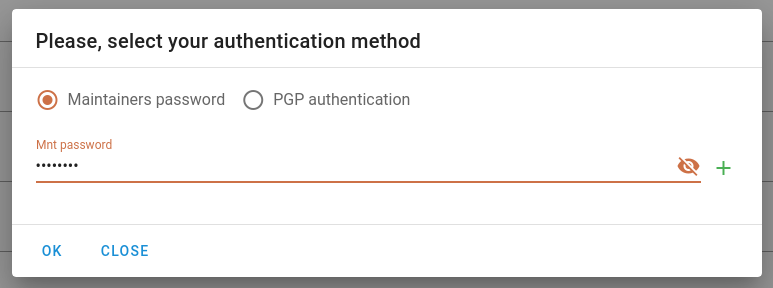
- The below will be displayed after the successful creation of the AS-SET object;

- You may query the AFRINIC whois database to view the newly created route6 object.
Frequently Encountered Problems
- Existing AS-SET object is not displayed on MyAFRINIC
If your existing AS-SET does not include your organisation’s ORG-HDL, it will not be displayed under the IRR page on MyAFRINIC. If you wish to manage the AS-SET on the MyAFRINIC portal, you will have to edit your AS-SET and add your org-hdl to it. See more info here. - Authorisation failed when creating AS-SETs. -

This error is displayed when either the incorrect maintainer is used as the mnt-by in the AS-SET object or an invalid password was provided. To look up the maintainer which should be used, refer to this FAQ. If you wish to reset the maintainer, follow these steps.
- Log in to https://my.afrinic.net/
- Go to “Resources” > “IRR”
- Click on “ROUTE6” on the left-hand side of the screen.
- You will see all the IPv6 resources which were delegated to your organisation. You may click on the drop-down button on the right-hand side of a specific IPv6 prefix to view existing route6 objects.
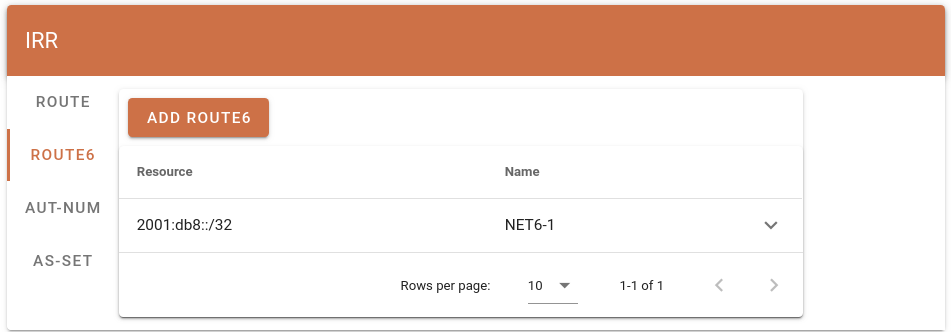
- To add a route6 object, click on “ADD ROUTE6”
- A form with all mandatory fields of a route object will be displayed. Fill in the form accordingly. You may use suggested values by clicking on the drop-down menu on the right-hand side of each field or type in a value;
- *The “route6” should be the IPv6 prefix in CIDR notation
- The “descr” is the description which should be an ASCII string.
- The “origin” should be the AS number which is originating or will originate the IPv6 prefix.
- The “mnt-by” must be the “mnt-lower” from the IPv6 prefix which was delegated by AFRINIC.
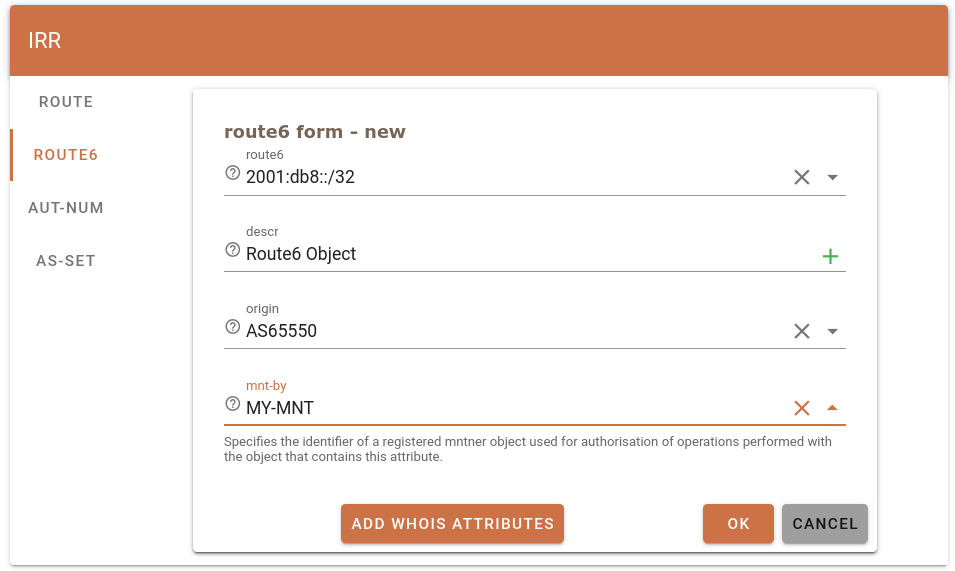
- You may add other optional attributes by clicking on “ADD WHOIS ATTRIBUTES”. We discourage adding optional attributes for beginners.
- Once all the mandatory fields are provided, click on “OK”. The pop-up below will be displayed. Provide the password of the maintainer which was specified as the “mnt-by” in the route object and click on “OK”
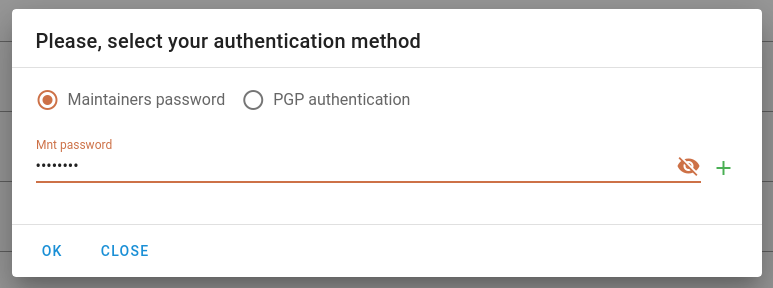
- The below will be displayed after the successful creation of the route object;

- You may query the AFRINIC whois database to view the newly created route6 object.
Frequently Encountered Problems - Authorisation failed when creating a route or route6 objects

This error is displayed when either the incorrect maintainer is used as the mnt-by in the route(6) object or an invalid password was provided.
To look up the maintainer which should be used, refer to this FAQ. If you wish to reset the maintainer, follow these steps.
- Log in to https://my.afrinic.net
- Go to “Resources” > “IRR”
- You will see all the IPv4 resources which were delegated to your organisation. You may click on the drop-down button on the right-hand side of a specific IPv4 prefix to view existing route objects.
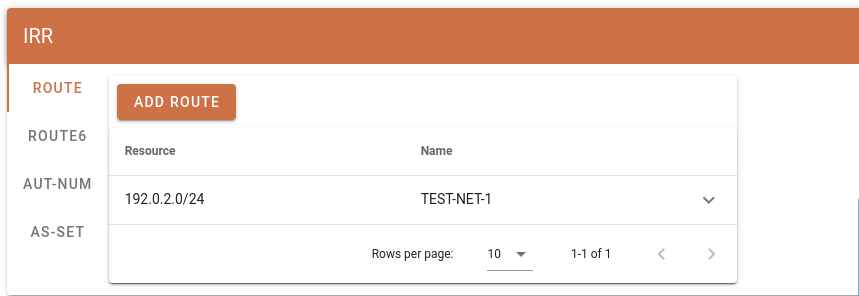
- To add a route object, click on “ADD ROUTE”
- A form with all mandatory fields of a route object will be displayed. Fill in the:
- The “route” should be the IPv4 prefix in CIDR notation(i.e. x.x.x.x/y)
- The “descr” is the description which should be an ASCII string.
- The “origin” should be the AS number which is originating or will originate the IPv4 prefix.
- The “mnt-by” must be the “mnt-lower” from the IPv4 prefix which was delegated by AFRINIC.
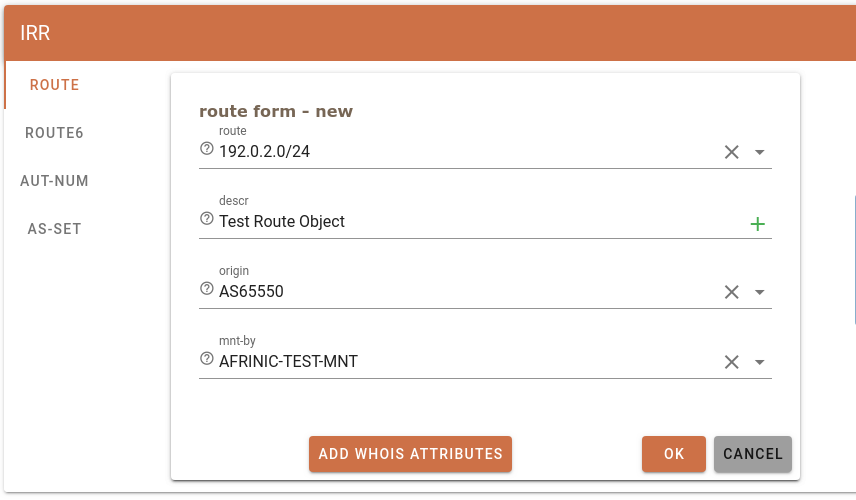
- You may add other optional attributes by clicking on “ADD WHOIS ATTRIBUTES”.We discourage adding optional attributes for beginners.
- Once all the mandatory fields are provided, click on “OK”. The pop-up below will be displayed. Provide the password of the maintainer which was specified as the “mnt-by” in the route object and click on “OK”
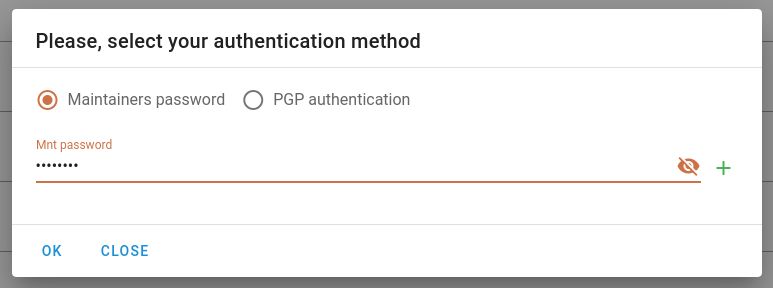
- The below will be displayed after the successful creation of the route object;

- You may query the AFRINIC whois database to view the newly created route object.